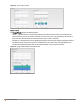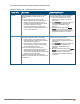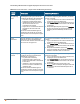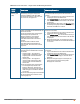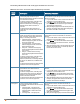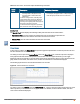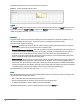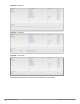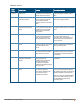Owners manual
Graph
Name
Description Monitoring Procedure
incoming traffic is displayed in blue.
Incoming traffic is shown below the
median line.
To see an enlarged view, click the graph.
The enlarged view shows Last, Minimum,
Maximum, and Average statistics for the
incoming and outgoing traffic throughput of
the client for the last 15 minutes.
To see the exact throughput at a particular
time, move the cursor over the graph line.
For example, the graph shows 1.0 Kbps outgoing
traffic throughput for the client at 12:30 hours.
Table 13:
Client View — RF Trends Graphs and Monitoring Procedures
Mobility Trail
The Mobility Trail section displays the following mobility trail information for the selected client:
l Association Time— The time at which the selected client was associated with a particular IAP.
The Instant UI shows the client and IAP association over the last 15 minutes.
l Access Point— The IAP name with which the client was associated.
Mobility information about the client is reset each time it roams from one IAP to another.
Client Match
If client match is enabled, the Client Match link provides a graphical representation of radio map view of an AP and
the client distribution on an AP radio.
On clicking an access point in the Access Points tab and the Client Match link, a stations map view is displayed
and a graph is drawn with real-time data points for the AP radio. If the AP supports dual band, you can toggle
between 2.4GHz and 5 GHz links in the client match graph area to view the data. When you hover the mouse on the
graph, details such as RSSI, client match status, and the client distribution on channels are displayed.
The following figure shows the client distribution details for an AP radio.
Figure 20 Client Distribution on AP Radio
On clicking a client in the Clients tab and the Client Match link, a graph is drawn with real-time data points for an AP
radio map. When you hover the mouse on the graph, details such as RSSI, channel utilization details, and client
count on each channel are displayed.
Aruba Instant 6.4.0.2-4.1 | User Guide Instant User Interface | 66