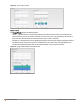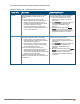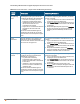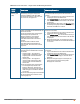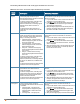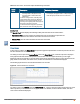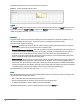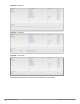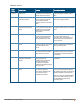Owners manual
Graph
Name
Description Monitoring Procedure
Memory free
(MB)
The memory free graph displays the
memory availability of the IAP in MB.
To see the free memory of the IAP, move
the cursor over the graph line.
To check the free memory of the IAP for the last 15
minutes,
1. Log in to the Instant UI. The Virtual Controller view
is displayed. This is the default view.
2. In the Access Points tab, click the IAP for which you
want to monitor the client association. The IAP view
is displayed.
3. Study the Memory free graph in the Overview pane.
For example, the graph shows that the free memory
of the IAP is 64 MB at 12:13 hours.
Clients The Clients graph shows the number of
clients associated with the selected IAP for
the last 15 minutes.
To see an enlarged view, click the graph.
The enlarged view provides Last,
Minimum, Maximum, and Average
statistics for the number of clients
associated with the IAP for the last 15
minutes.
To see the exact number of clients
associated with the selected IAP at a
particular time, move the cursor over the
graph line.
To check the number of clients associated with the IAP
for the last 15 minutes,
1. Log in to the Instant UI. The Virtual Controller view
is displayed. This is the default view.
2. In the Access Points tab, click the IAP for which you
want to monitor the client association. The IAP view
is displayed.
3. Study the Clients graph. For example, the graph
shows that six clients are associated with the IAP at
12:11 hours.
Throughput The Throughput graph shows the
throughput for the selected IAP for the last
15 minutes.
l Outgoing traffic — Throughput for
outgoing traffic is displayed in green.
Outgoing traffic is shown about the
median line.
l Incoming traffic — Throughput for
incoming traffic is displayed in blue.
Incoming traffic is shown below the
median line.
To see an enlarged view, click the graph.
l The enlarged view provides Last,
Minimum, Maximum, and Average
statistics for the incoming and outgoing
traffic throughput of the IAP for the last
15 minutes.
To see the exact throughput of the selected
IAP at a particular time, move the cursor
over the graph line.
To check the throughput of the selected IAP for the last
15 minutes,
1. Log in to the Instant UI. The Virtual Controller view
is displayed. This is the default view.
2. In the Access Points tab, click the IAP for which you
want to monitor the throughput. The IAP view is
displayed.
3. Study the Throughput graph. For example, the
graph shows 44.03 Kbps incoming traffic
throughput at 12:08 hours.
Table 12:
Access Point View — Usage Trends and Monitoring Procedures
Aruba Instant 6.4.0.2-4.1 | User Guide Instant User Interface | 64