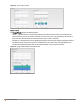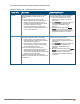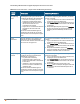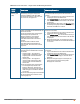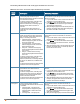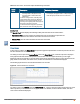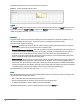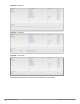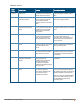Owners manual
63 | Instant User Interface Aruba Instant 6.4.0.2-4.1 | User Guide
The following table describes the graphs displayed in the Access Point view:
Graph
Name
Description Monitoring Procedure
Neighboring
APs
The Neighboring APs graph shows the
number of APs heard by the selected IAP:
l Valid APs: An AP that is part of the
enterprise providing WLAN service.
l Interfering APs: An AP that is seen in
the RF environment but is not
connected to the network.
l Rogue APs: An unauthorized AP that is
plugged into the wired side of the
network.
To see the number of different types of
neighboring APs for the last 15 minutes,
move the cursor over the respective graph
lines.
To check the neighboring APs detected by the IAP for
the last 15 minutes,
1. Log in to the Instant UI. The Virtual Controller view
is displayed. This is the default view.
2. In the Access Points tab, click the IAP for which you
want to monitor the client association. The IAP view
is displayed.
3. Study the Neighboring APs graph in the Overview
section. For example, the graph shows that 148
interfering APs are detected by the IAP at 12:04
hours.
CPU
Utilization
The CPU Utilization graph displays the
utilization of CPU for the selected IAP.
To see the CPU utilization of the IAP, move
the cursor over the graph line.
To check the CPU utilization of the IAP for the last 15
minutes,
1. Log in to the Instant UI. The Virtual Controller view
is displayed. This is the default view.
2. In the Access Points tab, click the IAP for which you
want to monitor the client association. The IAP view
is displayed.
3. Study the CPU Utilization graph in the Overview
pane. For example, the graph shows that the CPU
utilization of the IAP is 30% at 12:09 hours.
Neighboring
Clients
The Neighboring Clients graph shows the
number of clients not connected to the
selected AP, but heard by it.
l Any client that successfully
authenticates with a valid AP and
passes encrypted traffic is classified as
a valid client.
l Interfering: A client associated to any
AP and is not valid is classified as an
interfering client.
To see the number of different types of
neighboring clients for the last 15 minutes,
move the cursor over the respective graph
lines.
To check the neighboring clients detected by the IAP
for the last 15 minutes,
1. Log in to the Instant UI. The Virtual Controller view
is displayed. This is the default view.
2. In the Access Points tab, click the IAP for which you
want to monitor the client association. The IAP view
is displayed.
3. Study the Neighboring Clients graph in the
Overview pane. For example, the graph shows that
20 interfering clients were detected by the IAP at
12:15 hours.
Table 12:
Access Point View — Usage Trends and Monitoring Procedures