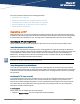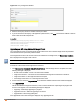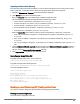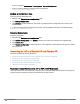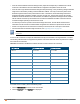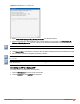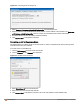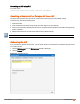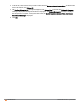Owners manual
322 | IAP Maintenance Aruba Instant 6.4.0.2-4.1 | User Guide
Figure 120 Proxy Configuration Window
2. Enter the HTTP proxy server's IP address and the port number.
3. If you do not want the HTTP proxy to be applied for a particular host, click New to enter that IP address or domain
name of that host under exceptions list.
In the CLI
(Instant AP)(config)# proxy server 192.0.2.1 8080
(Instant AP)(config)# proxy exception 192.0.2.2
(Instant AP)(config)# end
(Instant AP)# commit apply
Upgrading an IAP Using Automatic Image Check
You can upgrade an IAP by using the automatic image check feature. The Automatic image checks are performed
once after the AP boots up and every week thereafter.
If the image check locates a new version of the Instant software on the image server, the New version available
link is displayed at the top right corner of the UI.
If AirWave is configured, the automatic image check is disabled.
To check for a new version on the image server in the cloud:
1. Go to Maintenance>Automatic>Check for New Version. After the image check is completed, one of the
following messages is displayed:
n No new version available — If there is no new version available.
n Image server timed out — Connection or session between the image server and the IAP is timed out.
n Image server failure — If the image server does not respond.
n A new image version found — If a new image version is found.
2. If a new version is found, the Upgrade Now button becomes available and the version number is displayed.
3. Click Upgrade Now.
The IAP downloads the image from the server, saves it to flash and reboots. Depending on the progress and
success of the upgrade, one of the following messages is displayed:
n Upgrading — While image upgrading is in progress.
n Upgrade successful — When the upgrading is successful.
n Upgrade failed — When the upgrading fails.
If the upgrade fails and an error message is displayed, retry upgrading the IAP.