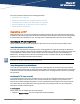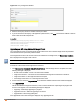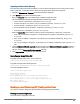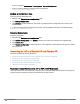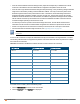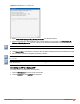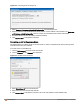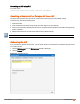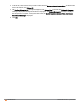Owners manual
Aruba Instant 6.4.0.2-4.1 | User Guide IAP Maintenance | 321
Chapter 27
IAP Maintenance
This section provides information on the following procedures:
l Upgrading an IAP on page 321
l Backing up and Restoring IAP Configuration Data on page 323
l Converting an IAP to a Remote AP and Campus AP on page 324
l Resetting a Remote AP or Campus AP to an IAP on page 329
l Rebooting the IAP on page 329
Upgrading an IAP
While upgrading an IAP, you can use the image check feature to allow the IAP to find new software image versions
available on a cloud-based image server hosted and maintained by Aruba Networks. The location of the image server
is fixed and cannot be changed by the user. The image server is loaded with latest versions of Instant software.
Upgrading an IAP and Image Server
Instant supports mixed AP-class instant deployment with all APs as part of the same Virtual Controller cluster.
Image Management Using AirWave
If the multi-class IAP network is managed by AirWave, image upgrades can only be done through the AirWave UI.
The IAP images for different classes must be uploaded on the AMP server. When new IAPs joining the network need
to synchronize their software with the version running on the Virtual Controller, and if the new IAP belongs to a
different class, the image file for the new IAP is provided by AirWave. If AirWave does not have the appropriate
image file, the new AP will not be able to join the network.
The Virtual Controller communicates with the AirWave server if AirWave is configured. If AirWave is not configured
on the IAP, the image is requested from the Image server.
Image Management Using Cloud Server
If the multi-class IAP network is not managed by AirWave, image upgrades can be done through the cloud-based
image check feature. When a new IAP joining the network needs to synchronize its software version with the version
on the Virtual Controller and if the new IAP belongs to a different class, the image file for the new IAP is provided by
the cloud server.
Configuring HTTP Proxy on an IAP
If your network requires a proxy server for internet access, you must first configure the HTTP proxy on the IAP to
download the image from the cloud server. After you setup the HTTP proxy settings, the IAP connects to the
Activate server, AirWave Management platform, Central, or OpenDNS server through a secure HTTP connection.
You can also exempt certain applications from using the HTTP proxy (configured on an IAP ) by providing their
hostname or IP address under exceptions.
In the Instant UI
Perform these steps to configure the HTTP proxy settings:
1. Navigate to System > Proxy. The proxy configuration window is displayed.