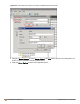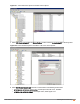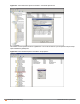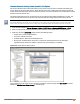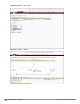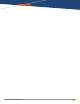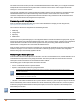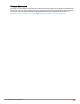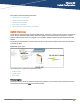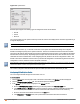Owners manual
290 | Uplink Configuration Aruba Instant 6.4.0.2-4.1 | User Guide
Figure 109 Uplink Status
Ethernet uplink supports the following types of configuration in this Instant release.
n PPPoE
n DHCP
n Static IP
You can use PPPoE for your uplink connectivity in both IAP and IAP-VPN deployments. PPPoE is supported only in
a single AP deployment.
Uplink redundancy with the PPPoE link is not supported.
When the Ethernet link is up, it is used as a PPPoE or DHCP uplink. After the PPPoE settings are configured,
PPPoE has the highest priority for the uplink connections. The IAP can establish a PPPoE session with a PPPoE
server at the ISP and get authenticated using Password Authentication Protocol (PAP) or the Challenge Handshake
Authentication Protocol (CHAP). Depending upon the request from the PPPoE server, either the PAP or the CHAP
credentials are used for authentication. After configuring PPPoE, reboot the IAP for the configuration to affect. The
PPPoE connection is dialed after the AP comes up. The PPPoE configuration is checked during IAP boot and if the
configuration is correct, Ethernet is used for the uplink connection.
When PPPoE is used, do not configure Dynamic RADIUS Proxy and IP address of the Virtual Controller. An SSID
created with default VLAN is not supported with PPPoE uplink.
You can also configure an alternate Ethernet uplink to enable uplink failover when an Ethernet port fails.
Configuring PPPoE Uplink Profile
You can configure PPPOE settings from the Instant UI or CLI.
In the Instant UI
1. Click the System link at the top right corner of the Instant main window. The System window is displayed.
2. Click the Show advanced options link. The advanced options are displayed.
3. In the Uplink tab, perform the following steps in the PPPoE section:
a. Enter the PPPoE service name provided by your service provider in the Service name field.
b. In the CHAP secret and Retype fields, enter the secret key used for Challenge Handshake Authentication
Protocol (CHAP) authentication. You can use a maximum of 34 characters for the CHAP secret key.
c. Enter the user name for the PPPoE connection in the User field.
d. In the Password and Retype fields, enter a password for the PPPoE connection and confirm it.