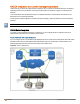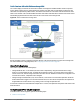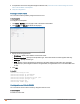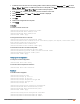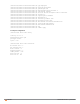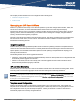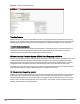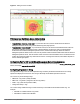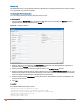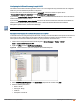Owners manual
273 | Services Aruba Instant 6.4.0.2-4.1 | User Guide
2. If a replication role must be assigned through the RADIUS VSA, create an access rule and assign the access
rule to a WLAN SSID or wired profile.
3. Verify the configuration.
Creating a CALEA Profile
You can create a CALEAprofile by using the Instant UI or CLI.
In the Instant UI
To configure a CALEA profile:
1. Click More > Services at the top right corner of the Instant main window.
2. Click CALEA. The CALEA tab details are displayed.
3. Specify the following parameters:
l IP address— Specify the IP address of the CALEA server.
l Encapsulation type— Specify the encapsulation type. The current release of Instant supports GRE only.
l GRE type— Specify the GRE type.
l MTU— Specify a size for the maximum transmission unit (MTU) within the range of 68—1500. After GRE
encapsulation, if packet length exceeds the configured MTU, IP fragmentation occurs. The default MTU size
is 1500.
4. Click OK.
In the CLI
(Instant AP)(config)# calea
(Instant AP)(calea)# ip <IP-address>
(Instant AP)(calea)# ip mtu <size>
(Instant AP)(calea)# encapsulation-type <gre>
(Instant AP)(calea)# gre-type <type>
(Instant AP)(calea)# end
(Instant AP)# commit apply
Creating an Access Rule for CALEA
You can create an access rule for CALEA by using the Instant UI or CLI.
In the Instant UI
To create an access rule: