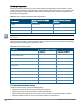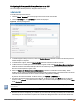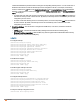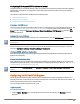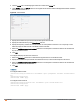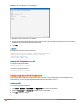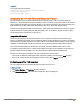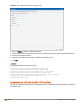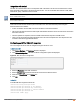Owners manual
Configuring AirGroup and CPPM interface in Instant
Configure the Instant and CPPM interface to allow an AirGroupIAP and CPPM to exchange information regarding
device sharing, and location. The configuration options define the RADIUS server that is used by the AirGroup
RADIUS client.
The AirGroup configuration with CPPM involves the following steps:
1. Create a RADIUS service
2. Assign a Server to AirGroup
3. Configure CPPM to Enforce Registration
Creating a RADIUS Server
You can configure an external RADIUS Security window. For more information on the configuring CPPM server, see
Configuring an External Server for Authentication on page 158. You can also create a RADIUS server in the Air
Group window. Navigate to Services > AirGroup > Clear Pass Settings > CPPM server 1 > and select New
from the drop-down list.
Assign a Server to AirGroup
To associate the CPPM server with AirGroup, select the CPPM server from the CPPM Server 1 drop-down list.
If two CPPM servers are configured, the CPPM server 1 acts as a primary server and the CPPM server 2 acts as a
backup server.
After the configuration is complete, this particular server will be displayed in the CoA server option. To view this
server go to Services> AirGroup >ClearPass Settings > CoA server.
Configure CPPM to Enforce Registration
When CPPM registration is enforced, the devices registered with CPPM will be discovered by Bonjour devices,
based on the CPPM policy.
Change of Authorization (CoA)
When a RADIUS server is configured with Change of Authorization (CoA) with the CPPM server, the guest users
are allowed to register their devices. For more information on configuring RADIUSserver with CoA , see Configuring
an External Server for Authentication on page 158.
You can also create a CoA only server in the Services > AirGroup > Clear Pass Settings > CoA server
window.
Configuring an IAP for RTLSSupport
Instant supports the real-time tracking of devices when integrated with the AirWave Management Platform, or a
third-party Real Time Location Server such as Aeroscout Real Time Location Server. With the help of the RTLS, the
devices can be monitored in real-time or through history.
You can configure RTLS using the Instant UI or CLI.
In the Instant UI
To configure Aruba RTLS:
1. Click the More > Services link at the top right corner of the Instant main window. The Services window is
displayed.
Aruba Instant 6.4.0.2-4.1 | User Guide Services | 264