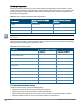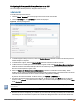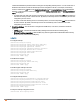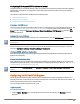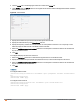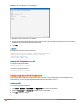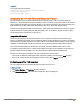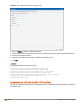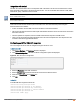Owners manual
Configuring AirGroup and AirGroup Services on an IAP
You can configure AirGroup services, using the Instant UI or CLI.
In the Instant UI
To enable AirGroup and its services:
1. Click the More > Services link at the top right corner of the Instant main window.
2. Click the Air Group tab. The Air Group tab details are displayed.
Figure 89 AirGroup Configuration
3. To enable support for Bonjour services, select the Enable Bonjour checkbox and select the AirGroup services
related to Bonjour as required.
4. To enable DLNA support, select the Enable DLNAcheckbox and select the DLNAservices.
5. To allow the users to use Bonjour services enabled in a guest VLAN, select Enable Guest Bonjour multicast.
When this checkbox is enabled, the Bonjour devices are visible only in the guest VLAN and AirGroup will not
discover or enforce policies in guest VLAN.
6. Select the Enable Air Group across mobility domains checkbox to enable inter-cluster mobility. When
enabled, the IAP shares the mDNS database information with the other clusters. The DNS records in the Virtual
Controller can be shared with the all the Virtual Controllers configured for L3 Mobility.
By default, this feature is disabled. To define clusters, go to System> L3 Mobility tab.
7. Ensure that the required AirGroup services are selected. To add any service, click New and add. To allow all
services, select allowall. If a custom service is added, you can add a corresponding service ID by clicking New
under Service ID.
If the IAP is upgraded to current release and if Bonjour is enabled, ensure that the corresponding Bonjour services
are selected.
Instant supports the use of upto 6 custom services.
8. Based on the services configured, you can block any user roles from accessing an AirGroup service and restrict
the AirGroup servers connected to a specific set of VLANs from being discovered . The user roles and VLANs
Aruba Instant 6.4.0.2-4.1 | User Guide Services | 262