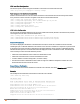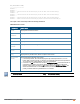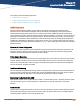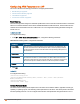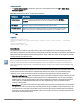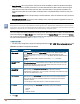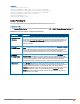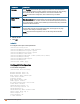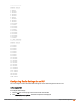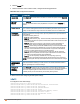Owners manual
236 | Adaptive Radio Management Aruba Instant 6.4.0.2-4.1 | User Guide
l Band Steering: IAPs using the client match feature monitor the RSSI for clients that advertise a dual-band
capability. If a client is currently associated to a 2.4 GHz radio and the AP detects that the client has a good
RSSI from the 5 GHz radio, the IAP steers the client to the 5 GHz radio, as long as the 5 GHz RSSI is not
significantly worse than the 2.4 GHz RSSI, and the IAP retains a suitable distribution of clients on each of its
radios.
l Channel Utilization: Based on the percentage of channel utilization, clients are steered from a busy channel to
an idle channel.
l Client Capability Match: Based on the client capability match, clients are steered to appropriate channel, for
example, HT20, HT40, or VHT80.
In the Instant 6.3.1.1-4.0 release, spectrum load balancing is integrated with the client match feature. Client match
allows the APs in a cluster to be divided into several logical AP RF neighborhood called domains, which share the
same clients. The Virtual Controller determines the distribution of clients and balances client load across channels,
regardless of whether the AP is responding to the probe requests of wireless clients.
You can configure client match parameters in Instant UI or CLI. When client match is enabled, the dashboard in the
main window displays the Client Match link on selecting an AP in the Access Points tab or a client in the Clients
tab. Clicking this link provides a graphical representation of radio map view of an AP and the client distribution on an
AP radio. For more information, see Client Match on page 66.
In the Instant UI
1. For client match configuration, specify the following parameters the RF>ARM >Show advanced options tab:
Parameter Description
Client match
Select Enabled to enable the Client match feature on APs. When enabled, client
count will be balanced among all the channels in the same band. For more
information, see ARM Overview on page 233. By default, the client match feature is
disabled.
NOTE: When client match is enabled, ensure that Scanning is enabled.
CM calculating
interval
Specify a value for the calculating interval of Client match. The value specified for
CM calculating interval determines the interval at which client match is calculated.
The interval is specified in seconds and the default value is 30 seconds. You can
specify a value within the range of 10-600.
CM neighbor
matching %
Specify a value for CM neighbor matching %. This number takes into account the
least similarity percentage to be considered as in the same virtual RF
neighborhood of client match. You can specify a percentage value within the range
of 20-100. The default value is 75%.
CM threshold Specify a value for CMthreshold. This number takes acceptance client count
difference among all the channels of Client match into account. When the client
load on an AP reaches or exceeds the threshold in comparison, client match is
enabled on that AP.
You can specify a value within range of 1-255. The default value is 2.
SLB mode Select a mode from the SLB mode drop-down list. The SLB mode determines the
balancing strategy for client match. The following options are available:
l Channel
l Radio
l Channel + Radio
Table 46:
Client Match Configuration Parameters
2. Click OK.