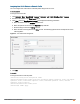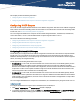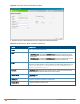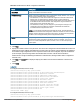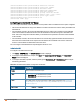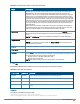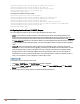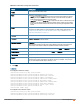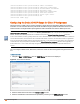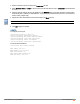Owners manual
Assigning User VLAN Roles to a Network Profile
You can configure user VLAN roles for a network profile using Instant UI or CLI.
In the Instant UI
To assign a user VLAN role:
1. Click Network > New > New WLAN > Access or Network > edit > Edit <WLAN-profile> > Access.
2. Ensure that the slider is at the Role-based option.
3. Click New under the New Role Assignment and configure the following parameters:
a. Select the attribute from the Attribute drop-down list.
b. Select the operator to match from the Operator drop-down list.
c. Enter the string to match in the String text box.
d. Select the role to be assigned from the Role text box. The following figure shows an example for the VLAN
role assignment:
Figure 61 User VLAN Role Assignment
4. Click OK.
In the CLI
To assign VLAN role to a WLAN profile:
(Instant AP)(config)# wlan ssid-profile <name>
(Instant AP)(SSID Profile <name>)# set-role <attribute>{{equals <operator> <role>| not-equals
<operator> <role>| starts-with <operator> <role>| ends-with <operator> <role>| contains
<operator> <role>}|value-of}
(Instant AP)(SSID Profile <name>)# end
(Instant AP)# commit apply
Aruba Instant 6.4.0.2-4.1 | User Guide Roles and Policies | 201