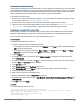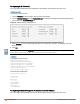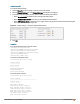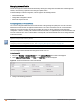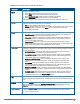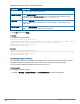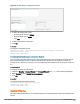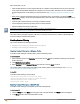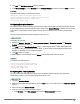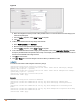Owners manual
3. Click Edit. The Edit Wired Network window is displayed.
4. In the Wired Settings tab, select Enabled from the Content Filtering drop-down list and click Next to continue.
In the CLI
To enable content filtering for a wired profile in the CLI:
(Instant AP)(config)# wired-port-profile test
(Instant AP)(wired ap profile <name>)# content-filtering
(Instant AP)(wired ap profile <name>)# end
(Instant AP)# commit apply
Configuring Enterprise Domains
The enterprise domain names list displays the DNS domain names that are valid on the enterprise network. This list
is used to determine how client DNS requests must be routed. When Content Filtering is enabled, the DNS request
of the clients is verified and the domain names that do not match the names in the list are sent to the open DNS
server.
You can configure an enterprise domain through the Instant UI or CLI.
In the Instant UI
To manually add a domain:
1. Navigate to System > General, click Show advanced options > Enterprise Domains. The Enterprise
Domain tab contents are displayed.
2. Click New and enter a New Domain Name. Using “*” as an enterprise domain causes all DNS traffic to go
through the tunnel to the original DNS server of clients. If you are configuring routing profile with split-tunnel
disabled, you need add “*” to the enterprise domain list.
3. Click OK to apply the changes.
To delete a domain, select the domain and click Delete to remove the domain name from the list.
In the CLI
To configure an enterprise domain:
(Instant AP)(config)# internal-domains
(Instant AP)(domain)# domain-name <name>
(Instant AP)(domain)# end
(Instant AP)# commit apply
Configuring URL Filtering Policies
You can configure URL filtering policies to block certain categories of websites based on your organization
specifications by defining ACL rules either through the Instant UI or CLI.
In the Instant UI
1. Navigate to Security >Roles.
2. Select any WLAN SSID or wired profile role, and click New in the Access Rules section. The New Rule window
appears.
3. Select the rule type as Access Control.
4. To set an access policy based on the web category:
a. Under Services, select Web category and expand the Web categories drop-down.
Aruba Instant 6.4.0.2-4.1 | User Guide Roles and Policies | 189