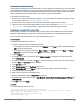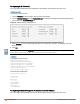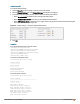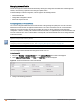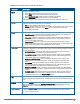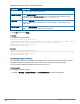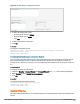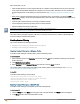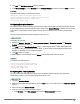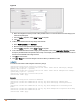Owners manual
Configuring Source-Based Routing
To allow different forwarding policies for different SSIDs, you can configure source-based routing. The source-based
routing configuration overrides the routing profile configuration and allows any destination or service to be configured
to have direct access to the Internet (bypassing VPN tunnel) based on the ACL rule definition. When source-based
routing is enabled, the Virtual Controller performs source NATby using its uplink IP address.
To configure source-based routing:
1. Ensure that an L3 subnet with the netmask, gateway, VLAN, and IP address is configured. For more information
on configuring L3 subnet, see Configuring L3-Mobility on page 311.
2. Ensure that the source IP address is associated with the IP address configured for the L3 subnet.
3. Create an access rule for the SSID profile with Source NAT action as described in Configuring Source-Based
Routing on page 181. The source NAT pool is configured and source based routing entry is created.
Configuring a Destination NAT Access Rule
Instant supports configuration of the destination NAT rule, which can be used to redirect traffic to the specified IP
address and destination port. Destination-NAT configuration is supported only in the bridge mode without VPN.
You can configure a destination-NAT access rule by using the Instant UI or CLI.
In the Instant UI
To configure a destination NAT access rule:
1. Navigate to the WLAN wizard or Wired settings window:
l To configure access rules for a WLANSSID, in the Network tab, click New to create a new network profile or
edit to modify an existing profile.
l To configure access rules for a wired profile, More > Wired. In the Wired window, click New under Wired
Networks to create a new network or click Edit to select an existing profile.
2. Click the Access tab.
3. To configure access rules for the network, slide to Network-based. To configure access rules for user roles,
slide to Role-based .
4. To create a new rule for the network, click New. To create an access rule for a user role, select the user role and
then click New. The New Rule window is displayed.
5. In the New Rule window:
6. Select Access control from the Rule type drop-down list.
7. Select destination-NAT from the Action drop-down list, to allow changes to the source IP address.
8. Specify the IP address and port details.
9. Select a service from the list of available services.
10. Select the required option from the Destination drop-down list.
11. If required, enable other parameters such as Log, Blacklist, Classify media, Disable scanning, DSCP tag, and
802.1p priority.
12. Click OK and then click Finish.
In the CLI
To configure destination NAT access rule:
(Instant AP)(config)# wlan access-rule <access_rule>
(Instant AP)(Access Rule "<access_rule>")# rule <dest> <mask> <match> <protocol> <sport>
<eport> dst-nat ip <IP-address> [<port>]
(Instant AP)(Access Rule "<access_rule>")# end
(Instant AP)# commit apply
Aruba Instant 6.4.0.2-4.1 | User Guide Roles and Policies | 181