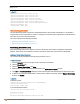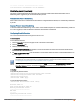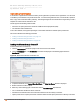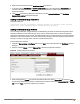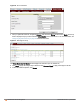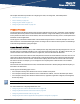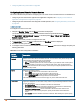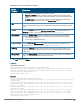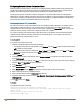Owners manual
6. Select the certificate format from the Certificate format drop-down list.
7. If you have selected Auth Server or Captive portal server type, enter a passphrase in Passphrase and
reconfirm. The default password is whatever. If the certificate does not include a passphrase, there is no
passphrase required.
8. Click Browse and select the appropriate certificate file, and click Upload Certificate. The Certificate
Successfully Installed message is displayed.
Loading Certificates through Instant CLI
To upload a certificate:
(Instant AP)# copy tftp {<ip-address> <filename> cpserver cert <password> format {p12|pem}
|system {1xca [format {der|pem}]|1xcert <passsword>[format {p12|pem}]}
Loading Certificates through AirWave
You can manage certificates using the AirWave. The AMP directly provisions the certificates and performs basic
certificate verification (such as certificate type, format, version, serial number and so on), before accepting the
certificate and uploading to anIAP network. The AMP packages the text of the certificate into an HTTPS message
and sends it to the Virtual Controller. After the VC receives this message, it draws the certificate content from the
message, converts it to the right format, and saves it on the RADIUS server.
To load a certificate in AirWave:
1. Navigate to Device Setup > Certificate and then click Add to add a new certificate. The Certificate window is
displayed.
2. Enter the certificate Name, and click Choose File to browse and upload the certificate.
Figure 49 Loading Certificate via AirWave
3. Select the appropriate Format that matches the certificate file name. Select Server Cert for certificate Type,
and provide the passphrase if you want to upload a Server certificate. Select either Intermediate CA or Trusted
CA certificate Type, if you want to upload a CA certificate.
Aruba Instant 6.4.0.2-4.1 | User Guide Authentication and User Management | 175