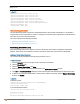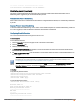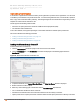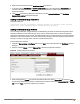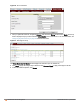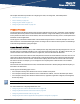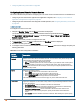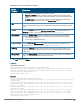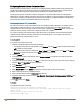Owners manual
174 | Authentication and User Management Aruba Instant 6.4.0.2-4.1 | User Guide
MAC Reason Timestamp Remaining time(sec) AP IP
--- ------ --------- ------------------- -----
Dyn Blacklist Count :0
Uploading Certificates
A certificate is a digital file that certifies the identity of the organization or products of the organization. It is also used
to establish your credentials for any Web transactions. It contains the organization name, a serial number, expiration
date, a copy of the certificate-holder's public key, and the digital signature of the certificate-issuing authority so that a
recipient can ensure that the certificate is real.
Instant supports the following certificate files:
l Auth server or captive portal server certificate: PEM format with passphrase (PSK)
l CA certificate: PEM or DER format
In the current release, IAP supports uploading of a customized certificate for internal captive portal server.
This section describes the following procedures:
l Loading Certificates through Instant UI on page 174
l Loading Certificates through Instant CLI
l Loading Certificates through AirWave on page 175
Loading Certificates through Instant UI
To load a certificate in the Instant UI:
1. Click the Maintenance link at the top right corner of the Instant main window.
2. Click the Certificates tab. The Certificates tab contents are displayed. The following figure shows the
Certificates window:
Figure 48 Maintenance Window: Certificates Tab
3. To upload a certificate, click Upload New Certificate. The New Certificate window is displayed.
4. Browse and select the file to upload.
5. Select any of the following types of certificates from the Certificate type drop-down list:
l CA—CA certificates validate the client’s certificate.
l Auth Server—The authentication server certificate verifies the server's identity to the client.
l Captive portal server—Captive portal server certificate verifies internal captive portal server's identity to the client.