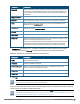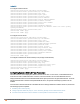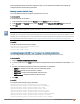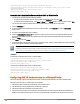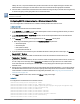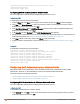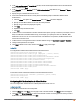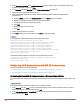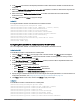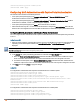Owners manual
2. In the Edit <profile-name> or New WLAN window, ensure that all required WLAN and VLAN attributes are
defined, and then click Next.
3. In the Security tab, select Enabled from the MAC authentication drop-down list, for Personal or Open
security level.
4. Specify the type of authentication server to use.
5. If the internal authentication server is used, perform the following steps to allow MAC address based
authentication:
a. Click the Users link against the Internal server field. The Users window is displayed.
b. Specify the client MAC address as the user name and password.
c. Specify the type of the user (employee or guest).
d. Click Add.
e. Repeat the steps to add more users.
f. Click OK.
6. To allow the IAP to use a delimiter in the MAC authentication request, specify a character (for example, colon or
dash) as a delimiter for the MAC address string. For example, if you specify the colon as a delimiter, MAC
addresses in the xx:xx:xx:xx:xx:xx format are used. If the delimiter is not specified, the MAC address in the
xxxxxxxxxxxx format is used.
7. To allow the IAP to use uppercase letters in the MAC address string, set Uppercase support to Enabled.
8. Configure other parameters as required.
9. Click Next to define access rules, and then click Finish to apply the changes.
In the CLI
To configure MAC-address based authentication with external server:
(Instant AP)(config)# wlan ssid-profile <name>
(Instant AP)(SSID Profile <name>)# type {<Employee> | <Voice>| <Guest>}
(Instant AP)(SSID Profile <name>)# mac-authentication
(Instant AP)(SSID Profile <name>)# mac-authentication-delimiter <delim>
(Instant AP)(SSID Profile <name>)# mac-authentication-upper-case
(Instant AP)(SSID Profile <name>)# external-server
(Instant AP)(SSID Profile <name>)# auth-server <server-name1>
(Instant AP)(SSID Profile <name>)# auth-server <server-name2>
(Instant AP)(SSID Profile <name>)# server-load-balancing
(Instant AP)(SSID Profile <name>)# radius-reauth-interval <minutes>
(Instant AP)(SSID Profile <name>)# end
(Instant AP)# commit apply
To add users for MAC authentication based on internal authentication server:
(Instant AP)(config)# user <username> [<password>] [portal| radius]
(Instant AP)(config)# end
(Instant AP)# commit apply
Configuring MAC Authentication for Wired Profiles
You can configure MAC authentication for a wired profile in the Instant UI or CLI.
In the Instant UI
To enable MAC authentication for a wired profile:
1. Click the Wired link under More at the top right corner of the main window. The Wired window is displayed.
2. Click New under Wired Networks to create a new network or select an existing profile for which you want to
enable MAC authentication and then click Edit.
Aruba Instant 6.4.0.2-4.1 | User Guide Authentication and User Management | 167