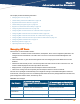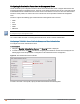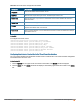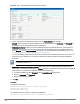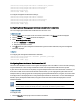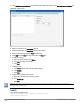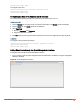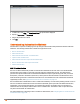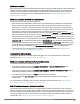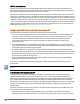Owners manual
146 | Authentication and User Management Aruba Instant 6.4.0.2-4.1 | User Guide
2. Click Users for Internal Server. The following figure shows the contents of the Users for Internal Server tab.
Figure 44 Adding a User
3. Enter the username in the Username text box.
4. Enter the password in the Password text box and reconfirm.
5. Select a type of network from the Type drop-down list.
6. Click Add and click OK. The users are listed in the Users list.
7. To edit user settings:
a. Select the user to modify under Users
b. Click Edit to modify user settings.
c. Click OK.
8. To delete a user:
a. In the Users section, select the username to delete
b. Click Delete.
c. Click OK.
9. To delete all or multiple users at a time:
a. Select the usernames that you want to delete
b. Click Delete All.
c. Click OK.
Deleting a user only removes the user record from the user database, and will not disconnect the online user
associated with the username.
In the CLI
To configure an employee user:
(Instant AP)(config)# user <username> <password> radius
(Instant AP)(config)# end