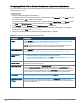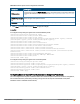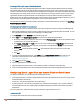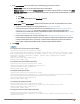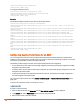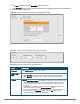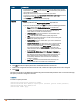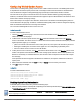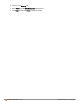Owners manual
4. Click New to add a new rule. The New Rule window is displayed.
5. In the New Rule window, specify the following parameters. The following figures show the parameters for
Captive Portal role configuration:
Figure 40 Captive Portal Rule for Internal Acknowledged Splash Page
Figure 41 Captive Portal Rule for External Captive portal profile
Field Description
Rule type Select Captive Portal from the drop-down list.
Splash Page
Type
Select any of following attributes:
l Select Internal to configure a rule for internal captive portal authentication.
l Select External to configure a rule for external captive portal authentication.
Internal
If Internal is selected as splash page type, perform the following steps:
l Under Splash Page Visuals, use the editor to specify text and colors for the initial
page that would be displayed to users connecting to the network. The initial
page asks for user credentials or email, depending on the splash page type
configured
l To change the color of the splash page, click the Splash page rectangle and
select the required color from the Background Color palette.
l To change the welcome text, click the first square box in the splash page, type
the required text in the Welcome text box, and click OK. Ensure that the
welcome text does not exceed 127 characters.
Table 27:
New Access Rule Configuration Parameters
Aruba Instant 6.4.0.2-4.1 | User Guide Captive Portal for Guest Access | 137