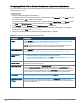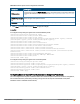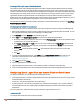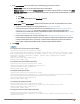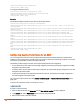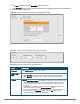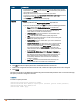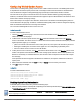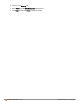Owners manual
132 | Captive Portal for Guest Access Aruba Instant 6.4.0.2-4.1 | User Guide
Configuring an SSID or Wired Profile to Use External Captive Portal Authentication
You can configure external captive portal authentication for a network profile when adding or editing a guest network
using the Instant UI or CLI.
In the Instant UI
1. Navigate to the WLAN wizard or Wired window.
l To configure external captive portal authentication for a WLANSSID, in the Network tab, click New to create a
new network profile or edit to modify an existing profile.
l To configure external captive portal authentication for a wired profile, click More>Wired. In the Wired window,
click New under Wired Networks to create a new network, or click Edit to select an existing profile.
2. In the Security tab, select External from the Splash page type drop-down list.
3. From the captive portal profile drop-down list, select a profile. You can select a default profile, or an already
existing profile, or click New and create a new profile.
4. Configure the following parameters based on the type of splash page you selected.
Parameter Description
WISPr
Select Enabled if you want to enable WISPr authentication. For more information on WISPr
authentication, see Configuring WISPr Authentication on page 171.
NOTE: The WISPr authentication is applicable only for the External - RADIUS Server and
Internal-Authenticated splash pages and is not applicable for wired profiles.
MAC authentication Select Enabled if you want to enable MAC authentication. For information on MAC
authentication, see Configuring MAC Authentication for a Network Profile on page 166.
Authentication
server
To configure an authentication server, select any of the following options:
l If the server is already configured, select the server from the list.
l To create new external RADIUSserver, select New. For more information, see Configuring
an External Server for Authentication on page 158.
Reauth interval
Specify a value for the reauthentication interval at which the APs periodically reauthenticate all
associated and authenticated clients.
Accounting mode
Select an accounting mode from Accounting mode for posting accounting information at the
specified Accounting interval. When the accounting mode is set to Authentication, the
accounting starts only after client authentication is successful and stops when the client logs
out of the network. If the accounting mode is set to Association, the accounting starts when the
client associates to the network successfully and stops when the client is disconnected.
Blacklisting If you are configuring a wireless network profile, select Enabled to enable blacklisting of the
clients with a specific number of authentication failures.
Max authentication
failures
If you are configuring a wireless network profile and the Blacklisting is enabled, specify a
maximum number of authentication failures after which users who fail to authenticate must be
dynamically blacklisted.
Table 26:
External Captive Portal Configuration Parameters