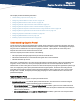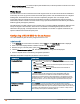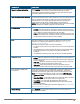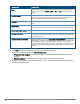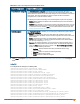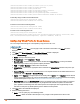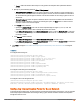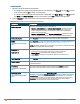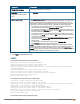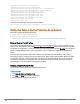Owners manual
130 | Captive Portal for Guest Access Aruba Instant 6.4.0.2-4.1 | User Guide
(Instant AP)(config)# wlan captive-portal
(Instant AP)(Captive Portal)# authenticated
(Instant AP)(Captive Portal)# background-color <color-indicator>
(Instant AP)(Captive Portal)# banner-color <color-indicator>
(Instant AP)(Captive Portal)# banner-text <text>
(Instant AP)(Captive Portal)# decoded-texts <text>
(Instant AP)(Captive Portal)# redirect-url <url>
(Instant AP)(Captive Portal)# terms-of-use <text>
(Instant AP)(Captive Portal)# use-policy <text>
(Instant AP)(Captive Portal)# end
(Instant AP)# commit apply
To upload a customized logo from a TFTP server to the IAP:
(Instant AP)# copy config tftp <ip-address> <filename> portal logo
Configuring External Captive Portal for a Guest Network
This section provides the following information:
l External Captive Portal Profiles on page 130
l Creating a Captive Portal Profile on page 130
l Configuring an SSID or Wired Profile to Use External Captive Portal Authentication on page 132
External Captive Portal Profiles
You can now configure external captive portal profiles and associate these profiles to a user role or SSID. You can
create a set of captive portal profiles in the Security>External Captive Portal window and associate these profiles
with an SSID or a wired profile. You can also create a new captive portal profile under the Security tab of the WLAN
wizard or a Wired Network window. In the current release, you can configure up to eight external captive portal
profiles.
When the captive portal profile is associated to an SSID, it is used before user authentication. If the profile is
associated to a role, it is used only after the user authentication. When a captive portal profile is applied to an SSID
or wired profile, the users connecting to the SSID or wired network are assigned a role with the captive portal rule.
The guest user role allows only DNS and DHCP traffic between the client and network, and directs all HTTP or
HTTPS requests to the captive portal unless explicitly permitted.
Creating a Captive Portal Profile
You can create a captive portal profile using the Instant UI or CLI.
In the Instant UI
1. Click Security>External Captive Portal.
2. Click New. The New pop-up window is displayed.
3. Specify values for the following parameters: