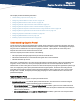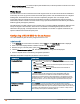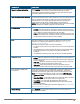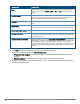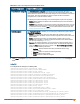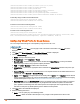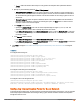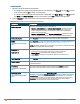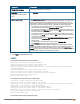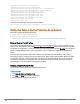Owners manual
128 | Captive Portal for Guest Access Aruba Instant 6.4.0.2-4.1 | User Guide
In the Instant UI
1. Navigate to the WLAN wizard or Wired window.
l To configure internal captive portal authentication for a WLANSSID, in the Network tab, click New to create
a new network profile or edit to modify an existing profile.
l To configure internal captive portal authentication for a wired profile, click More>Wired. In the Wired window,
click New under Wired Networks to create a new network, or click Edit to select an existing profile.
2. Click the Security tab and assign values for the configuration parameters:
Parameter Description
Splash page type
Select any of the following from the drop-down list.
l Internal - Authenticated—When Internal Authenticated is enabled, the guest
users are required to authenticate in the captive portal page to access the
Internet. The guest users who are required to authenticate must already be
added to the user database.
l Internal - Acknowledged— When Internal Acknowledged is enabled, the guest
users are required to accept the terms and conditions to access the Internet.
MAC authentication Select Enabled from the drop-down list to enable the MAC authentication.
WISPr
(Applicable for WLAN SSIDs
only.)
Select Enabled if you want to enable WISPr authentication. For more information on
WISPr authentication, see Configuring WISPr Authentication on page 171.
NOTE: The WISPr authentication is applicable only for Internal-Authenticated splash
pages and is not applicable for wired profiles.
Auth server 1
Auth server 2
Select any one of the following:
l A server from the list of servers if the server is already configured.
l Internal Server to authenticate user credentials at run time.
l Select New for configuring a new external RADIUSor LDAP server for
authentication.
Load balancing Select Enabled to enable load balancing if two authentication servers are used.
Reauth interval Select a value to allow the APs to periodically reauthenticate all associated and
authenticated clients.
Blacklisting
(Applicable for WLAN SSIDs
only.)
If you are configuring a wireless network profile, select Enabled to enable
blacklisting of the clients with a specific number of authentication failures.
Accounting mode
(Applicable for WLAN SSIDs
only.)
Select an accounting mode from Accounting mode for posting accounting
information at the specified Accounting interval. When the accounting mode is set to
Authentication, the accounting starts only after client authentication is successful
and stops when the client logs out of the network. If the accounting mode is set to
Association, the accounting starts when the client associates to the network
successfully and stops when the client is disconnected.
Table 24:
Internal Captive Portal Configuration Parameters