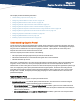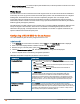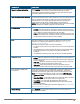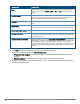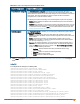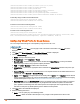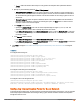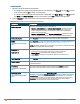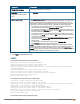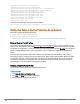Owners manual
126 | Captive Portal for Guest Access Aruba Instant 6.4.0.2-4.1 | User Guide
(Instant AP)(SSID Profile <name>)# rf-band {<2.4>|<5.0>|<all>}
(Instant AP)(SSID Profile <name>)# content-filtering
(Instant AP)(SSID Profile <name>)# hide-ssid
(Instant AP)(SSID Profile <name>)# inactivity-timeout <interval>
(Instant AP)(SSID Profile <name>)# work-without-uplink
(Instant AP)(SSID Profile <name>)# local-probe-req-thresh <threshold>
(Instant AP)(SSID Profile <name>)# max-clients-threshold <number-of-clients>
To manually assign VLANs for WLAN SSID users:
(Instant AP)(config)# wlan ssid-profile <name>
(Instant AP)(SSID Profile <name># vlan <vlan-ID>
To enforce DHCP-based VLAN assignment:
(Instant AP)(config)# wlan ssid-profile <name>
(Instant AP)(SSID Profile <name># enforce-dhcp
To create a new VLAN assignment rule:
(Instant AP)(config)# wlan ssid-profile <name>
(Instant AP)(SSID Profile <name>)# set-vlan <attribute>{equals|not-equals| starts-with| ends-
with| contains|matches-regular-expression} <operator> <VLAN-ID>| value-of}
Configuring Wired Profile for Guest Access
You can configure wired settings for a wired profile by using the Instant UI or CLI.
In the Instant UI
1. Click the Wired link under More at the top right corner of the Instant main window. The Wired window is
displayed.
2. Click New under Wired Networks. The New Wired Network window is displayed.
3. Click the Wired Settings tab and enter the following information:
a. Name— Specify a name for the profile.
b. Primary Usage — Select Employee or Guest.
c. Speed/Duplex — Ensure that appropriate values are selected for Speed/Duplex. Contact your network
administrator if you need to assign speed and duplex parameters.
d. POE — Set POE to Enabled to enable Power over Ethernet.
e. Admin Status — Ensure that an appropriate value is selected. The Admin Status indicates if the port is up or
down.
f. Content Filtering— To ensure that all DNS requests to non-corporate domains on this wired network are sent
to OpenDNS, select Enabled for Content Filtering.
g. Uplink — Select Enabled to configure uplink on this wired profile. If Uplink is set to Enabled and this network
profile is assigned to a specific port, the port will be enabled as Uplink port. For more information on assigning
a wired network profile to a port, see Assigning a Profile to Ethernet Ports on page 117.
h. Spanning Tree—Select the Spanning Tree checkbox to enable Spanning Tree Protocol (STP) on the wired
profile. STP ensures that there are no loops in any bridged Ethernet network and operates on all downlink
ports, regardless of forwarding mode. STP will not operate on the uplink port and is supported only on IAPs
with three or more ports. By default Spanning Tree is disabled on wired profiles.
4. Click Next. The VLAN tab details are displayed.
5. Enter the following information.
a. Mode — You can specify any of the following modes:
l Access — Select this mode to allow the port to carry a single VLAN specified as the native VLAN.