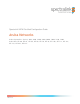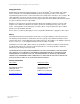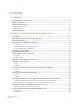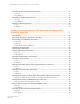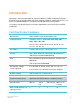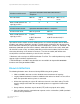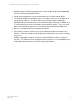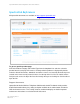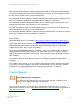Spectralink VIEW Certified Configuration Guide Aruba Networks Aruba Controllers (Series) 600, 3200, 3400, 3600, 6000, 7000, 7100, 7200 Aruba APs AP-60, AP-61, AP-65, AP-68, AP-70, AP-9x, AP-10x, AP-11x, AP-12x, AP-13x, AP-22x, AP-27x 721-1002-000 Rev: AB March 2015
Spectralink VIEW Certified Configuration Guide: Aruba Networks Copyright Notice © 2005-2015 Spectralink Corporation All rights reserved. SpectralinkTM, the Spectralink logo and the names and marks associated with Spectralink’s products are trademarks and/or service marks of Spectralink Corporation and are common law marks in the United States and various other countries. All other trademarks are property of their respective owners.
Contents Introduction ...................................................................... 6 Certified Product Summary .............................................................................................. 6 Known Limitations ............................................................................................................ 7 Spectralink References .................................................................................................... 9 Support documents .....................
Spectralink VIEW Certified Configuration Guide: Aruba Networks Creating an 802.1X Authentication Profile .....................................................................37 Using CLI .......................................................................................................................37 Using WebUI ..................................................................................................................37 Creating an Authentication Profile ......................................
Spectralink VIEW Certified Configuration Guide: Aruba Networks Creating an Authentication Profile ...............................................................................100 Using CLI .....................................................................................................................100 Using WebUI ................................................................................................................100 Wireless LAN Configuration ............................................
Introduction Spectralink’s Voice Interoperability for Enterprise Wireless (VIEW) Certification Program is designed to ensure interoperability and high performance between Spectralink 84-Series, 87Series, and 8020/8030 Wireless Telephones and WLAN infrastructure products. The products listed below have been tested in Spectralink’s lab and have passed VIEW Certification. Certified Product Summary Manufacturer: Aruba Networks: www.arubanetworks.
Spectralink VIEW Certified Configuration Guide: Aruba Networks Handset* models tested: Spectralink 8440/8441/8450/8452/8453 Wireless Telephone AP radio mode: 802.11b 802.11 b/g 802.11b/g/n 802.11a, a/n, a/n/ac Meets VIEW minimum call capacity per AP:** 8 8 8 10 Handset models tested: Spectralink 8020/8030 Wireless Telephone* Handset radio mode: 802.11b/g mixed 802.
Spectralink VIEW Certified Configuration Guide: Aruba Networks WPA2-Enterprise and Wi-Fi Standard QoS are not available for Spectralink 8020/8030 handsets connecting to traditional PBXs. Paired-channel deployment is not recommended on the 2.4 GHz radio by Aruba. The dynamic ARM and Client Match features, if enabled, may cause audio dropouts on the Spectralink handsets. The White Paper: Best Practices Guide to Deploying Spectralink 84-Series Handsets has more information about cell design.
Spectralink VIEW Certified Configuration Guide: Aruba Networks Spectralink References All Spectralink documents are available at http://support.spectralink.com. To go to a specific product page Select the Product Category and Product Type from the dropdown lists and then select the product from the next page. All resources for that particular product are displayed by default under the All tab.
Spectralink VIEW Certified Configuration Guide: Aruba Networks Spectralink 87-Series Wireless Telephone Deployment Guide The Deployment Guide provides sequential information for provisioning and deploying the handsets. It covers deployment using the SLIC tool and CMS as well as manual deployment. The Spectralink 84-Series Wireless Telephone Administration Guide provides a comprehensive list of every parameter available on Spectralink 84-Series Wireless Telephones.
Section 1: Configuration for Wi-Fi Standard QoS Introduction Spectralink 8020/8030 phones can be configured with Wi-Fi Standard QoS from the WLAN Settings menu using the Custom selection. Spectralink 87-Series and 84-Series handsets only support Wi-Fi Standard QoS. Command, Comment, and Screen Text Key In the sections below you will find commands, comments, prompts, system responses, or other screen-displayed information involved in the configuration process.
Spectralink VIEW Certified Configuration Guide: Aruba Networks Network Topology The following configuration was tested during VIEW Certification. Note: Example configuration shown This is a modified diagram and not all components are shown for every system type. 721-1002-000_AB.
Spectralink VIEW Certified Configuration Guide: Aruba Networks Connecting to the Mobility Controller Via console Using a standard RS-232 cable, connect the Aruba mobility controller to the serial port of a terminal or PC.
Spectralink VIEW Certified Configuration Guide: Aruba Networks The switch can be accessed using http at http:// or https at https://:4343. The user is prompted with the username and password configured (in the example above, the username/password configured is admin/admin). On successful login the following Monitoring screen is displayed: 721-1002-000_AB.
Spectralink VIEW Certified Configuration Guide: Aruba Networks Initializing the Controller When powered up, the controller will present the following screen on the serial console. Please fill in basic network details when prompted. The following is a sample of the information presenting which may vary depending on the controller model and software version: <<<<< Welcome to Aruba Networks - Aruba A651 Performing CompactFlash fast test... >>>>> Checking for file system... Passed.
Spectralink VIEW Certified Configuration Guide: Aruba Networks Enter Password for enable mode (up to 15 chars): ****** Re-type Password for enable mode: ****** Do you wish to shutdown all the ports (yes|no)? [no]: no Current choices are System name: Aruba651 VLAN 1 interface IP address: VLAN 1 interface subnet mask: IP Default gateway: Switch Role: master Time Zone: PST-8:0 Ports shutdown: no If you accept the changes the switch will restart! Type to go
Spectralink VIEW Certified Configuration Guide: Aruba Networks Licensing the Controller A license for the Next Generation Policy Enforcement Firewall Module must be installed for the firewall features and Spectralink voice prioritization to work. Please contact your local Aruba representative. License Management can be performed using the License Wizard of the WebUI. You will need The Serial Number of the Mobility Controller.
Spectralink VIEW Certified Configuration Guide: Aruba Networks 721-1002-000_AB.
Spectralink VIEW Certified Configuration Guide: Aruba Networks Logical and Physical Interfaces This section defines the Layer 2/3 framework that connects the Spectralink phones with the WLAN Mobility Controller (MC) and the Access Points. The requirement is that the phones and Spectralink infrastructure be connected over Layer-2 and have the L2 subnet span across L3 switching/routing fabric. The steps involved are 1 Define a VLAN for voice on the WLAN. 2 Define the IP parameters for the VLAN.
Spectralink VIEW Certified Configuration Guide: Aruba Networks On the WebUI 1 Click the Configuration tab. 2 On the left pane, click Controller under WIZARDS. 3 The Basic Info and Licenses fields should be auto-filled from the previous steps. Click Next on both to arrive at the VLANs and IP Interfaces page. 4 Highlight the default VLAN line and click on it. (Other VLAN’s may be entered here: see Aruba documentation for details.
Spectralink VIEW Certified Configuration Guide: Aruba Networks 7 8 Click Next to proceed to Connectivity assignment. a Enter the IP address for the Default Gateway or pick Dynamic if the default gateway will be provided by DHCP, DNS, or router infrastructure. b Click Next. On Ports, enter the following a By default, all ports are on VLAN 1. To change port configuration, click the corresponding row.
Spectralink VIEW Certified Configuration Guide: Aruba Networks 9 10 Click Next twice, then click finish to save the changes to the configuration. Enable igmp and local proxy ARP on the VLAN(s). a. Navigate to Configuration>NETWORK>IP. b. For each VLAN that supports handsets: i. Click on Edit in the row representing the VLAN. ii. Click on the Enable IGMP radio button. iii. Ensure that Enable IGMP Snooping is unchecked. iv. Check the Enable IGMP Proxy radio button. v.
Spectralink VIEW Certified Configuration Guide: Aruba Networks Creating Firewall Roles and Policies The Aruba MC has an application-aware stateful firewall that can assign prioritization to Spectralink voice traffic once it knows that a certain wireless client is a Spectralink handset. This is accomplished by the following steps: 1 Create a user role that the phones should be assigned to. 2 Create the syslog policy. 3 Assign firewall policies to the role.
Spectralink VIEW Certified Configuration Guide: Aruba Networks Creating a Syslog Policy On CLI (Aruba651) (config) #ip access-list session syslog (Aruba651) (config-sess-syslog) #any any svc-syslog permit On WebUI 1 Click the Configuration tab. 2 Click Access Control. 3 Click Policies. 4 Click Add. 5 Set the Policy name to syslog, the policy type to Session, the service to service, the service name to svc-syslog (udp-514), and the action to permit. 721-1002-000_AB.
Spectralink VIEW Certified Configuration Guide: Aruba Networks 6 Click Add, then Apply. 721-1002-000_AB.
Spectralink VIEW Certified Configuration Guide: Aruba Networks Creating User-Role and Assigning Firewall Rules to the Role On CLI (Aruba651) (config) #user-role spectralink (Aruba651) (config-role) #access-list session sip-acl position 1 (Aruba651) (config-role) #access-list session tftp-acl position 2 (Aruba651) (config-role) #access-list session icmp-acl position 3 (Aruba651) (config-role) #access-list session dhcp-acl position 4 (Aruba651) (config-role) #access-list session syslog position 5 (Aruba651)
Spectralink VIEW Certified Configuration Guide: Aruba Networks Admin Tip: Enter applications in firewall list Ensure that applications installed on the phone are entered into the firewall list for the Spectralink role as needed. 721-1002-000_AB.
Spectralink VIEW Certified Configuration Guide: Aruba Networks Creating a User-Role Derivation Rule On CLI (Aruba651) (config) # aaa derivation-rules user spectralink-derivation (Aruba651) (user-rule) #set role condition macaddr starts-with 00:90:7a set-value spectralink (Aruba651) (user-rule) # write memory On WebUI 1 Click the Configuration tab. 2 Click Authentication. 3 Click User Rules and click Add. 4 Type a name for the user rules, such as spectralink-derivation. 5 Click Add.
Spectralink VIEW Certified Configuration Guide: Aruba Networks 721-1002-000_AB.
Spectralink VIEW Certified Configuration Guide: Aruba Networks Configuration Steps for None, WEP, WPA-PSK or WPA2PSK Security Creating an Authentication Profile for controller-based authentication On CLI (Aruba651) (config) # aaa authentication dot1x default Use the next four statements if using an external Radius server: (Aruba651) (802.1X Authentication Profile "default") #termination enable (Aruba651) (802.1X Authentication Profile "default") #termination eap-type eap-tls (Aruba651) (802.
Spectralink VIEW Certified Configuration Guide: Aruba Networks 3 Click 802.1X Authentication Profile in the middle-pane to expand the tree and click default. a On the right pane, check Termination. (Check these values if using an external Radius server.) b For Termination EAP-Type, click eap-peap and eap-tls. c For Termination Inner EAP-Type, check eap-mschapv2. d Click Apply. 4 Click the AAA Profiles page and on the right-pane, click Add. 5 Assign a name to the AAA profile (Ex.
Spectralink VIEW Certified Configuration Guide: Aruba Networks 8 Click on 802.1X Authentication underneath the spectralink-aaa profile entry. a Click the Advanced tab. b By 802.1X Authentication Profile, click on –NEW--. c Enter a name in the box by –NEW--, spectralink-psk. d From the drop down list by Machine Authentication: Default Machine Role, select the role created earlier, spectralink.
Spectralink VIEW Certified Configuration Guide: Aruba Networks 721-1002-000_AB.
Spectralink VIEW Certified Configuration Guide: Aruba Networks Configuration Steps for WPA2-Enterprise Security Defining an 802.1X authentication server On CLI (Aruba651) (config) #aaa authentication-server radius (Aruba651) (RADIUS Server "spectralink-dot1x") #host (Aruba651) (RADIUS Server "spectralink-dot1x") #key (Aruba651) (RADIUS Server "spectralink-dot1x") #write memory On WebUI 1 Navigate to Configuration and Authentication.
Spectralink VIEW Certified Configuration Guide: Aruba Networks Settings: Define OKC on the 84-Series and 8020/8030 handsets Fast roaming must be set to Opportunistic Key Caching (OKC) on the handset when WPA2-Enterprise is in use. It is enabled by default on the controller. The 87Series handsets automatically detect the type of fast roaming necessary. 721-1002-000_AB.
Spectralink VIEW Certified Configuration Guide: Aruba Networks Create a Server Group and Add the RADIUS Server Using CLI (Aruba651) #configure terminal (Aruba651) (config) #aaa server-group < Server Name > (Ex.Spectralink) (Aruba651) (Server Group "Spectralink") # auth-server "Spectralink-dot1x" position 1 (Aruba651) (Config) #aaa profile "Spectralink-dot1x" (Aruba651) (AAA Profile ""Spectralink-dot1x") #dot1x-server-group "Spectralink" Using WebUI 1 Navigate to Configuration and Authentication.
Spectralink VIEW Certified Configuration Guide: Aruba Networks Creating an 802.1X Authentication Profile Using CLI (Aruba651) (config) #aaa authentication dot1x If termination is required (the Radius server is external) (Aruba651) (802.1X Authentication Profile "spectralink-dot1x") #termination enable (Aruba651) (802.1X Authentication Profile "spectralink-dot1x") #termination eap-type eap-peap (Aruba651) (802.
Spectralink VIEW Certified Configuration Guide: Aruba Networks Creating an Authentication Profile Using CLI (Aruba651) #configure terminal aaa profile (Aruba651) (AAA Profile "spectralink-dot1x") #authentication-dot1x (Aruba651) (AAA Profile "spectralink-dot1x") #dot1x-server-group Using WebUI 1 Navigate to Configuration and Authentication. 2 Click the AAA Profiles tab. 3 Click Add and create a new profile (Ex.
Spectralink VIEW Certified Configuration Guide: Aruba Networks 721-1002-000_AB.
Spectralink VIEW Certified Configuration Guide: Aruba Networks Wireless LAN Configuration This section defines the wireless network parameters that are most aptly suited to the Spectralink phones. It is required to have separate SSID for the Spectralink phones and other data clients. Also, certain parameters need to be modified to allow seamless interoperability of Spectralink phones in and out of call with Aruba’s Adaptive Radio Management (ARM) mechanism.
Spectralink VIEW Certified Configuration Guide: Aruba Networks (Aruba651) (SSID Profile “view”) #opmode static-wep (Aruba651) (SSID Profile “view”) #weptxkey (Aruba651) (SSID Profile “view”) #wepkey <”string of hex characters”> For WPA-PSK (Aruba651) (SSID Profile “view”) #opmode wpa-psk-tkip (Aruba651) (SSID Profile “view”) #wpa-passphrase <”passphrase”> For WPA2-PSK (Aruba651) (SSID Profile "view") #opmode wpa2-aes-psk (Aruba651) (SSID Profile "view") #wpa-passphrase < ”passphrase”> Fo
Spectralink VIEW Certified Configuration Guide: Aruba Networks Creating a VoIP CAC profile In the CLI commands below, use the bandwidth from the table below that corresponds to the codec the phones on the network will be using. As described in Spectralink 84-Series Wireless Telephone Administration Guide, the 84-Series handsets support the codecs shown in the table below.
Spectralink VIEW Certified Configuration Guide: Aruba Networks Codec Radio Bandwidth G.711A-law 5.0 GHz 3200 G.711A-law 2.4 GHz 2400 G.729AB 5.0 GHz 1200 G.729AB 2.4 GHz 1000 84-Series Handsets Configurable Codecs Codec Radio Bandwidth G.722.1 (16 kbps) 5.0 GHz 1400 G.722.1 (16 kbps) 2.4 GHz 1000 G.722.1 (24 kbps) 5.0 GHz 1800 G.722.1 (24 kbps) 2.4 GHz 1400 L16.8 (128 kbps) 5.0 GHz 6000 L16.8 (128 kbps) 2.4 GHz 4700 L16.16 (256 kbps) 5.0 GHz 5800 L16.
Spectralink VIEW Certified Configuration Guide: Aruba Networks (Aruba651)(VoIP Call Admission Control profile "8400_g")#send-sip-statuscode client none (Aruba651)(VoIP Call Admission Control profile "8400_g")#send-sip-statuscode server none Changing AP EDCA profile (Aruba651) #configure terminal wlan edca-parameter-profile ap AC_ON (Aruba651) # video acm 1 (Aruba651) # voice acm 1 Or (Aruba651) #configure terminal wlan edca-parameter-profile ap AC_OFF (Aruba651) # video acm 0 (Aruba651) # voice acm 0 Note
Spectralink VIEW Certified Configuration Guide: Aruba Networks For 12x and 13x APs, set the maximum number of MSDUs in an A-MSDU on best-effort AC and the maximum number of MSDUs in an A-MSDU on background AC both to 10. For 11n APs with model numbers smaller than 12x, set these values to 3. Set the Maximum number of MSDUs in an A-MSDU on video AC and Maximum number of MSDUs in an A-MSDU on voice AC both to 3.
Spectralink VIEW Certified Configuration Guide: Aruba Networks Admin Tip: Paired channel recommendation 40 MHz (paired) channels are not recommended by Aruba on the 2.4 GHz radio band.
Spectralink VIEW Certified Configuration Guide: Aruba Networks Choose a channel (Aruba651) (802.11a radio profile “default”)#channel Enable 80 MHz or not (Aruba651) (802.11a radio profile “default”)# very-high-throughput enable Enable 40 MHz or not (Aruba651) (802.
Spectralink VIEW Certified Configuration Guide: Aruba Networks (Aruba651) (802.11g radio profile “default”)# radio-enable Choose a channel (Aruba651) (802.11g radio profile “default”)#channel Disable 40 MHz (Aruba651) (802.11b radio profile “default”)# high-throughput enable Admin Tip: Transmit Power For setting up the Transmit Power, please consult your facility’s RF site survey, designed for voice traffic, to determine if you have sufficient coverage to support all data rates.
Spectralink VIEW Certified Configuration Guide: Aruba Networks Assigning the HT Radio Profiles to the Virtual AP (Aruba651)# config terminal wlan virtual-ap spectralink-vap (Aruba651) (Virtual AP profile "spectralink-vap") #configure terminal rf ht-radio-profile default-g (Aruba651) (Virtual AP profile "spectralink-vap") #configure terminal rf ht-radio-profile default-a Creating an ARM profile (Aruba 3600) #configure terminal rf arm-profile default (Aruba 3600) (Adaptive Radio Management (ARM) profile “de
Spectralink VIEW Certified Configuration Guide: Aruba Networks (Aruba651) (AP group "default") #dot11g-traffic-mgmt-profile “AC_ON” Normally, one would have to assign the Radio-profile to an AP-Group. But this example uses the default radio profiles which are assigned to the default AP-Group automatically. On WebUI Creating a Virtual-AP 1 Navigate to Configuration and AP Configuration. 2 Click Edit against the default AP-Group. 3 Click Wireless LAN and Virtual AP. 4 Click Add.
Spectralink VIEW Certified Configuration Guide: Aruba Networks Creating a SSID-profile 1 Click the newly created virtual-ap in the left-hand Virtual AP list. 2 Click SSID profile. a On the right pane, select NEW and enter an SSID-profile name (Ex., spectralink). b Enter the desired SSID-name. c When Spectralink phones are configured for None (not recommended, but useful for provisioning), under Network Authentication, select None, and under Encryption, select Open.
Spectralink VIEW Certified Configuration Guide: Aruba Networks 3 f When Spectralink phones are configured for WPA2-PSK under Network Authentication, select WPA2-PSK and Open under Encryption. Enter a preshared key in either Hex or as a passphrase. g When Spectralink phones are configured for WPA2-Enterprise, under Network Authentication select WPA2 and AES under Encryption. h Click Apply Click the Advanced tab on the right pane. a Make the following changes b DTIM Interval – 2 c 802.
Spectralink VIEW Certified Configuration Guide: Aruba Networks 721-1002-000_AB.
Spectralink VIEW Certified Configuration Guide: Aruba Networks 5 Click EDCA Parameters AP profile and select the profile for the Spectralink phones from the dropdown. 6 Change ACM field under the Video and Voice AC to 1 only if 87-Series handsets are not present in the network. Admin Tip: 87-Series, WMM-AC Incompatible Spectralink 87-Series handsets have not yet implemented TSPEC control. They will not operate properly in a network with WMM-AC turned on. 721-1002-000_AB.
Spectralink VIEW Certified Configuration Guide: Aruba Networks 7 Click EDCA Parameters Station profile and select the profile for the Spectralink phones from the dropdown (Ex. Default If it is not desired to use the default EDCA Parameters profile, a new profile can be created, as shown in the example.) a 8 Change ACM field under Video and Voice AC to 1 only if 87-Series handsets are not present in the network. Click Apply and Save Configuration. 721-1002-000_AB.
Spectralink VIEW Certified Configuration Guide: Aruba Networks Creating a Traffic Management Profile 1 Click AP Configuration. 2 Click QoS. 3 Click 802.11a Traffic Management profile. 4 a On the right pane in the dropdown list 802.11a Traffic Management profile, select NEW and enter a CaC profile name (Ex., AC_ON). b On the dropdown list under Virtual AP, select the virtual AP profile created above (in this example, spectralink-vap).
Spectralink VIEW Certified Configuration Guide: Aruba Networks Creating a VoIP CAC Profile In the VoIP Call Admission Control Profile screen below, use the bandwidth from the table below that corresponds to the codec the phones on the network will be using. As described in Spectralink 84-Series Wireless Telephone Administration Guide, the 84-Series handsets support the codecs shown in the table below.
Spectralink VIEW Certified Configuration Guide: Aruba Networks 84-Series handsets Default Codecs (in priority order) Codec Radio Bandwidth G.722 5.0 GHz 3200 G.722 2.4 GHz 2000 G.722.1 (32 kbps) 5.0 GHz 2000 G.722.1 (32 kbps) 2.4 GHz 1600 G.711Mu-law 5.0 GHz 3200 G.711Mu-law 2.4 GHz 2400 G.711A-law 5.0 GHz 3200 G.711A-law 2.4 GHz 2400 G.729AB 5.0 GHz 1200 G.729AB 2.4 GHz 1000 84-Series handsets Configurable Codecs Codec Radio Bandwidth G.722.1 (16 kbps) 5.
Spectralink VIEW Certified Configuration Guide: Aruba Networks 1 Note: this command disables deep packet inspection for SIP and must be used from the cli for proper WMM Access Control (TSPEC) operation. No GUI equivalent is currently available: (Aruba651)# configure terminal (Aruba651)# voice alg-based-cac disable 2 Click AP Configuration. 3 Click QoS. 4 On the right pane, select NEW and enter a Cac profile name (Ex., 8400_g). 5 Click Apply.
Spectralink VIEW Certified Configuration Guide: Aruba Networks Creating a High-Throughput SSID profile for an 802.11n-disabled network 1 Click High-Throughput SSID Profile. 2 Drop down on the right-pane and select NEW. Provide name (Ex., ht-disabled). 3 Modify the following a Uncheck High-Throughput enable. 4 Click Apply. 5 Click Save Configuration. 721-1002-000_AB.
Spectralink VIEW Certified Configuration Guide: Aruba Networks Creating a High-Throughput SSID profile for an 802.11n-enabled network 1 Click High-Throughput SSID Profile. 2 On the right pane, click on the Advanced tab. 3 Drop down on the right-pane and select NEW. Provide name (Ex., ht-enable-80). 4 Modify the following a Check High-Throughput enable. b Check 40 MHz channel usage or uncheck for 20 MHz usage.
Spectralink VIEW Certified Configuration Guide: Aruba Networks d Ensure that Temporal Diversity Enable is unchecked. e Uncheck MPDU Aggregation. Admin Tip: Disable A-MPDU on handset SSIDs The Spectralink handsets do not implement A-MPDU aggregation. They cause extra traffic by declining Block ACK requests. It eliminates extra traffic to disable AMPDU traffic on SSIDs used for handset traffic. f Check Legacy Stations. Note: this is not necessary if there are no non-11n devices in the network.
Spectralink VIEW Certified Configuration Guide: Aruba Networks 6 Click Save Configuration. Assigning an AAA-profile 1 Click AAA Profile on the middle pane and select the AAA profile created for the voice devices (spectralink-aaa for non-enterprise security or spectralink-dot1x for enterprise security). 2 Click Apply and Save Configuration. 721-1002-000_AB.
Spectralink VIEW Certified Configuration Guide: Aruba Networks Assigning a 5 GHz Radio-profile 1 Click RF Management under the Virtual AP. 2 Click 802.11a radio-profile. 3 Click the Advanced tab. a Click Radio enable to turn the 802.11a radio on. b In the default profile on the right-pane, enter a 5 GHz channel. c Clear or set the High throughput enable (radio) according to whether the radio is 802.11n-enabled mode or not.
Spectralink VIEW Certified Configuration Guide: Aruba Networks Admin Tip: Transmit Power For setting up the Transmit Power, please consult your facility’s RF site survey, designed for voice traffic, to determine if you have sufficient coverage to support all data rates. Spectralink Wireless Telephones require the following minimum dBm reading to support the corresponding Mandatory data rate setting in the access point. 802.
Spectralink VIEW Certified Configuration Guide: Aruba Networks 5 Click Adaptive Radio Management (ARM) profile and then the Advanced tab. 6 Enter the settings as follows 7 a Ensure that Assignment is set to disable or maintain. b Set Allowed bands for 40MHz channels to a-only. c Check Client Aware. d Ensure that Active Scan is not checked. e Ensure that ARM Over the Air Updates, Scanning, Multi Band Scan, VoIP Aware Scan, Power Save Aware Scan, and Video Aware Scan are checked.
Spectralink VIEW Certified Configuration Guide: Aruba Networks 8 Click High-Throughput Radio profile (default-a). a Ensure that CSD override is checked. b Click Apply and Save Configuration. 721-1002-000_AB.
Spectralink VIEW Certified Configuration Guide: Aruba Networks Assigning a 2.4 GHz Radio-profile 1 Click 802.11g radio-profile. 2 Click the Advanced tab. a Click Radio enable to turn the 802.11g radio on. b In the default profile on the right-pane, enter a 2.4 GHz channel. c Clear or set the High throughput enable (radio) according to whether the radio is 802.11n-enabled mode or not. Use only a 20 MHz width.
Spectralink VIEW Certified Configuration Guide: Aruba Networks Admin Tip: Transmit Power For setting up the Transmit Power, please consult your facility’s RF site survey, designed for voice traffic, to determine if you have sufficient coverage to support all data rates. Spectralink Wireless Telephones require the following minimum dBm reading to support the corresponding Mandatory data rate setting in the access point. 802.
Spectralink VIEW Certified Configuration Guide: Aruba Networks 3 Click Adaptive Radio Management (ARM) profile and then the Advanced tab. 4 Enter the settings as follows a Ensure that Assignment is set to disable or maintain. b Set Allowed bands for 40MHz channels to a-only. c Check Client Aware. d Ensure that Active Scan is not checked. e Ensure that ARM Over the Air Updates, Scanning, Multi Band Scan, VoIP Aware Scan, Power Save Aware Scan, and Video Aware Scan are checked.
Spectralink VIEW Certified Configuration Guide: Aruba Networks 5 6 Click High-Throughput Radio profile (default-g) and then the Advanced tab. a Check CSD override. b Click Apply. Click Save Configuration. 721-1002-000_AB.
Spectralink VIEW Certified Configuration Guide: Aruba Networks At this point, the Mobility Controller is ready to provide Spectralink voice services. 721-1002-000_AB.
Section 2: Configuration for SVP Operation with Spectralink 8020/8030 Handsets Introduction Spectralink 8020/8030 handsets can be configured for SVP QoS from the WLAN Settings menu using the Custom selection. Spectralink 84-Series and 87-Series handsets do not support SVP. Command, Comment, and Screen Text Key In the sections below you will find commands, comments, prompts, system responses, or other screen-displayed information involved in the configuration process.
Spectralink VIEW Certified Configuration Guide: Aruba Networks Connecting to the Mobility Controller Via console Using a standard RS-232 cable, connect the Aruba mobility controller to the serial port of a terminal or PC.
Spectralink VIEW Certified Configuration Guide: Aruba Networks The switch can be accessed using http at http:// or https at https://:4343. The user is prompted with the username and password configured (in the example above, the username/password configured is admin/admin). On successful login the following Monitoring screen is displayed: 721-1002-000_AB.
Spectralink VIEW Certified Configuration Guide: Aruba Networks Initializing the Controller When powered up, the controller will present the following screen on the serial console. Please fill in basic network details when prompted. <<<<< Welcome to Aruba Networks - Aruba A3600 Performing CompactFlash fast test... >>>>> Checking for file system... Passed. Reboot Cause: User reboot. Restoring the database...done. Generating SSH Keys......done. Reading configuration from factory-default.
Spectralink VIEW Certified Configuration Guide: Aruba Networks Re-type Password for enable mode: ****** Do you wish to shutdown all the ports (yes|no)? [no]: no Current choices are System name: Aruba651 VLAN 1 interface IP address: VLAN 1 interface subnet mask: IP Default gateway: Switch Role: master Time Zone: PST-8:0 Ports shutdown: no If you accept the changes the switch will restart! Type to go back and change answer for any question Do you wish to
Spectralink VIEW Certified Configuration Guide: Aruba Networks Licensing the Controller In order to avail of the stateful firewall features on the Aruba WLAN for identification of prioritization of Spectralink voice traffic, it is essential to have the Policy Enforcement Firewall Module and the Voice Services Module. Please contact your local Aruba representative. License Management can be easily done on the License Wizard of the WebUI. You will need The Serial Number of the Mobility Controller.
Spectralink VIEW Certified Configuration Guide: Aruba Networks 721-1002-000_AB.
Spectralink VIEW Certified Configuration Guide: Aruba Networks Logical and Physical Interfaces This section defines the Layer-2/3 framework that connects the Spectralink phones with the assigned Spectralink Gateway and SVP server through WLAN Mobility Controller (MC) and the Access Points. The requirement is that the phones and Spectralink infrastructure be connected over Layer-2 and have the L2 subnet span across L3 switching/routing fabric. The steps involved are 1 Define a VLAN for voice on the WLAN.
Spectralink VIEW Certified Configuration Guide: Aruba Networks 2 On the left pane, click Controller under WIZARDS. 3 The Basic Info and Licenses fields should be auto-filled from the Initialization steps. Click Next on both to arrive at the VLANs and IP Interfaces page. 4 Highlight the default VLAN line and click on it. (Other VLAN’s may be entered here: see Aruba documentation for details.) 5 Enter details for the VLAN on which the phones are desired – VLAN ID, VLAN-Name.
Spectralink VIEW Certified Configuration Guide: Aruba Networks 7 8 Click Next to proceed to Connectivity assignment. a Enter the IP address for the Default Gateway or pick Dynamic if the default gateway will be provided by DHCP, DNS, or router infrastructure. b Click Next to proceed to physical port assignment. On Ports, enter the following a By default, all ports are on VLAN 1. To change port configuration, click the corresponding row.
Spectralink VIEW Certified Configuration Guide: Aruba Networks 9 Click Next twice, then click finish to save the changes to the configuration. 721-1002-000_AB.
Spectralink VIEW Certified Configuration Guide: Aruba Networks Creating Firewall Roles and Policies The Aruba MC has an application-aware stateful firewall that can assign prioritization to Spectralink voice traffic once it knows that a certain wireless client is a Spectralink handset. This is accomplished by the following steps: 1 Create a user role that the phones should be assigned to. 2 Create the syslog policy.
Spectralink VIEW Certified Configuration Guide: Aruba Networks Creating a Syslog Policy On CLI (Aruba651) (config) #ip access-list session syslog (Aruba651) (config-sess-syslog) #any any svc-syslog permit On WebUI 1 Click the Configuration tab. 2 Click Access Control. 3 Click Policies. 4 Click Add. 5 Set the Policy name to syslog, the policy type to Session, the service to service, the service name to svc-syslog (udp-514), and the action to permit. 721-1002-000_AB.
Spectralink VIEW Certified Configuration Guide: Aruba Networks 6 Click Add, then Apply. 721-1002-000_AB.
Spectralink VIEW Certified Configuration Guide: Aruba Networks Creating User-Role and Assigning Firewall Rules to the Role On CLI (Aruba651) (config) #user-role spectralink (Aruba651) (config-role) #access-list session svp-acl position 1 (Aruba651) (config-role) #access-list session sip-acl position 2 (Aruba651) (config-role) #access-list session tftp-acl position 3 (Aruba651) (config-role) #access-list session icmp-acl position 4 (Aruba651) (config-role) #access-list session dhcp-acl position 5 (Aruba651)
Spectralink VIEW Certified Configuration Guide: Aruba Networks 721-1002-000_AB.
Spectralink VIEW Certified Configuration Guide: Aruba Networks Creating a User-Role Derivation Rule On CLI (Aruba651) (config) # aaa derivation-rules user spectralink-derivation (Aruba651) (user-rule) #set role condition macaddr starts-with 00:90:7a set-value spectralink (Aruba651) (user-rule) # write memory On WebUI 1 Click the Configuration tab. 2 Click Authentication. 3 Click User Rules and click Add. 4 Type a name for the user rules, such as spectralink-derivation. 5 Click Add.
Spectralink VIEW Certified Configuration Guide: Aruba Networks 721-1002-000_AB.
Spectralink VIEW Certified Configuration Guide: Aruba Networks Configuration Steps for None, WEP, WPA-PSK or WPA2PSK Security Creating an Authentication Profile for controller-based authentication On CLI (Aruba651) (config) # aaa authentication dot1x default (Aruba651) (802.1X Authentication Profile "default") #termination enable (Aruba651) (802.1X Authentication Profile "default") #termination eap-type eap-peap (Aruba651) (802.
Spectralink VIEW Certified Configuration Guide: Aruba Networks d Click Apply. 4 Click the AAA Profiles page and on the right-pane, click Add. 5 Assign a name to the AAA profile (Ex. spectralink-aaa) and click Add. 6 Click the newly created profile name. 7 Edit the AAA profile a Drop-down the list against User derivation rules and select the rule created for the Spectralink phones. b Click Apply. 721-1002-000_AB.
Spectralink VIEW Certified Configuration Guide: Aruba Networks 8 Click on 802.1X Authentication underneath the spectralink-aaa profile entry. a Click the Advanced tab. b By 802.1X Authentication Profile, click on –NEW--. c Enter a name in the box by –NEW--, spectralink-psk. d From the drop down list by Machine Authentication: Default Machine Role, select the role created earlier, spectralink.
Spectralink VIEW Certified Configuration Guide: Aruba Networks 721-1002-000_AB.
Spectralink VIEW Certified Configuration Guide: Aruba Networks Configuration Steps for WPA2-Enterprise Security Defining an 802.1X authentication server On CLI (Aruba651) (config) #aaa authentication-server RADIUS (Aruba651) (RADIUS Server "spectralink-dot1x") #host (Aruba651) (RADIUS Server "spectralink-dot1x") #key (Aruba651) (RADIUS Server "spectralink-dot1x") #write memory On WebUI 1 Navigate to Configuration and Authentication.
Spectralink VIEW Certified Configuration Guide: Aruba Networks Settings: Define OKC on the handset Fast roaming must be set to Opportunistic Key Caching (OKC) on the handset when WPA2-Enterprise is in use. It is enabled by default on the controller. 721-1002-000_AB.
Spectralink VIEW Certified Configuration Guide: Aruba Networks Create a Server Group and Add the RADIUS Server Using CLI (Aruba651) #configure terminal (Aruba651) (config) #aaa server-group < Server Name > (Ex.Spectralink) (Aruba651) (Server Group "Spectralink") # auth-server "Spectralink-dot1x" position 1 (Aruba651) (Config) #aaa profile "Spectralink-dot1x" (Aruba651) (AAA Profile ""Spectralink-dot1x") #dot1x-server-group "Spectralink" Using WebUI 1 Navigate to Configuration and Authentication.
Spectralink VIEW Certified Configuration Guide: Aruba Networks Creating an 802.1X Authentication Profile Using CLI (Aruba651) (config) #aaa authentication dot1x If termination is required (Aruba651) (802.1X Authentication Profile "spectralink-dot1x") #termination enable (Aruba651) (802.1X Authentication Profile "spectralink-dot1x") #termination eap-type eap-peap (Aruba651) (802.
Spectralink VIEW Certified Configuration Guide: Aruba Networks 721-1002-000_AB.
Spectralink VIEW Certified Configuration Guide: Aruba Networks Creating an Authentication Profile Using CLI (aruba86) #configure terminal aaa profile (aruba86) (AAA Profile "spectralink-dot1x") #authentication-dot1x (aruba86) (AAA Profile "spectralink-dot1x") #dot1x-server-group Using WebUI 1 Navigate to Configuration and Authentication. 2 Click the AAA Profiles tab. 3 Click Add and create a new profile (Ex.
Spectralink VIEW Certified Configuration Guide: Aruba Networks 721-1002-000_AB.
Spectralink VIEW Certified Configuration Guide: Aruba Networks Wireless LAN Configuration This section defines the wireless network parameters that are most aptly suited to the Spectralink phones. It is required to have separate SSID for the Spectralink phones and other data clients. Also, certain parameters need to be modified to allow seamless interoperability of Spectralink phones in and off-call with Aruba’s Adaptive Radio Management (ARM) mechanism.
Spectralink VIEW Certified Configuration Guide: Aruba Networks For WPA-PSK (Aruba651) (SSID Profile “view”) #opmode wpa-psk-tkip (Aruba651) (SSID Profile “view”) #wpa-passphrase <”passphrase”> For WPA2-PSK (Aruba651) (SSID Profile "view") #opmode wpa2-aes-psk (Aruba651) (SSID Profile "view") #wpa-passphrase <”passphrase”> For all (Aruba651) (SSID Profile "view") #dtim-period 2 (Aruba651) (SSID Profile "view") #no wmm (Aruba651) (SSID Profile "view") #no wmm-uapsd (Aruba651) (SSID Profile "view") #strict-sv
Spectralink VIEW Certified Configuration Guide: Aruba Networks Adding the aaa-profile and the ssid-profile to the virtual-ap profile (Aruba651) (config) #wlan virtual-ap spectralink-vap (Aruba651) (Virtual AP profile "spectralink-vap") #aaa-profile spectralinkaaa (Aruba651) (Virtual AP profile "spectralink-vap") #ssid-profile spectralink-dot1x Creating Radio profiles In most cases, one can use the default Radio-profile, HT-Radio profile and ARM profile and modify them as required.
Spectralink VIEW Certified Configuration Guide: Aruba Networks Web Info: RF Deployment reference For additional details on RF deployment please see the Deploying EnterpriseGrade Wi-Fi Telephony White Paper. (Aruba651) (802.11a radio profile “default”)#tx-power
Spectralink VIEW Certified Configuration Guide: Aruba Networks Web Info: RF Deployment reference For additional details on RF deployment please see the Deploying EnterpriseGrade Wi-Fi Telephony White Paper. (Aruba651) (802.11g radio profile “default”)#tx-power
Spectralink VIEW Certified Configuration Guide: Aruba Networks (Aruba 3600) (Adaptive Radio Management (ARM) profile “default”) # multiband-scan (Aruba 3600) (Adaptive Radio Management (ARM) profile “default”) # voipaware-scan (Aruba 3600) (Adaptive Radio Management (ARM) profile “default”) # powersave-aware scan (Aruba 3600) (Adaptive Radio Management (ARM) profile “default”) # videoaware-scan (Aruba 3600) (Adaptive Radio Management (ARM) profile “default”) # no client-match (Aruba 3600) (Adaptive Radio M
Spectralink VIEW Certified Configuration Guide: Aruba Networks c Select the VLAN where the voice handsets and the Spectralink Gateway and Server would reside. d In the right pane, uncheck Convert Broadcast ARP requests to unicast. e Click Apply. Creating a SSID-profile 1 Click the newly created virtual-ap in the left-hand Virtual AP list. 2 Click SSID profile. a On the right pane, select NEW and enter an SSID-profile name (Ex., spectralink). b Enter the desired SSID-name.
Spectralink VIEW Certified Configuration Guide: Aruba Networks e WPA-PSK is no longer available through the Web GUI. It must be entered with the following cli commands: (Aruba651) #configure terminal wlan ssid-profile view (Aruba651) (SSID Profile “view”) #opmode wpa-psk-tkip (Aruba651) (SSID Profile “view”) #wpa-passphrase <”passphrase”> 3 4 f When Spectralink phones are configured for WPA2-PSK under Network Authentication, select WPA2-PSK and AES under Encryption.
Spectralink VIEW Certified Configuration Guide: Aruba Networks 721-1002-000_AB.
Spectralink VIEW Certified Configuration Guide: Aruba Networks 721-1002-000_AB.
Spectralink VIEW Certified Configuration Guide: Aruba Networks Creating a High-Throughput SSID profile for an 802.11n-disabled network 1 Click High-Throughput SSID Profile. 2 Drop down on the right-pane and select NEW. Provide name (Ex., ht-disabled). 3 Modify the following a Uncheck High-Throughput enable. 4 Click Apply. 5 Click Save Configuration. 721-1002-000_AB.
Spectralink VIEW Certified Configuration Guide: Aruba Networks Creating a High-Throughput SSID profile for an 802.11n-enabled network 1 Click High-Throughput SSID Profile. 2 On the right pane, click on the Advanced tab. 3 Drop down on the right-pane and select NEW. Provide name (Ex., ht-enable-80). 4 Modify the following a Check High-Throughput enable. b Check 40 MHz channel usage or uncheck for 20 MHz usage.
Spectralink VIEW Certified Configuration Guide: Aruba Networks Admin Tip: Paired channel recommendation 40 MHz (paired) channels are not recommended by Aruba on the 2.4 GHz radio band. d Ensure that Temporal Diversity Enable is unchecked. e Check MPDU Aggregation. f Check Legacy Stations. g Check Short guard interval in 20 MHz mode. h Check Short guard interval in 40 MHz mode.
Spectralink VIEW Certified Configuration Guide: Aruba Networks 6 Click Save Configuration. Assigning an AAA-profile 1 Click AAA Profile on the middle pane and select the AAA profile created for the voice devices (spectralink-aaa for non-enterprise security or spectralink-dot1x for enterprise security). 2 Click Apply and Save Configuration. 721-1002-000_AB.
Spectralink VIEW Certified Configuration Guide: Aruba Networks Assigning a 5 GHz Radio-profile 1 Click RF Management under the Virtual AP. 2 Click 802.11a radio-profile. 3 Click the Advanced tab. a Click Radio enable to turn the 802.11a radio on. b In the default profile on the right-pane, enter a 5 GHz channel. c Clear or set the High throughput enable (radio) according to whether the radio is 802.11n-enabled mode or not.
Spectralink VIEW Certified Configuration Guide: Aruba Networks Admin Tip: Transmit Power For setting up the Transmit Power, please consult your facility’s RF site survey, designed for voice traffic, to determine if you have sufficient coverage to support all data rates. Spectralink Wireless Telephones require the following minimum dBm reading to support the corresponding Mandatory data rate setting in the access point. 802.
Spectralink VIEW Certified Configuration Guide: Aruba Networks 5 Click Adaptive Radio Management (ARM) profile. 6 Modify the settings as follows 7 a Ensure that Assignment is set to disable or maintain. b Set Allowed bands for 40MHz channels to a-only. c Check Client Aware. d Ensure that Active Scan is not checked. e Ensure that ARM Over the Air Updates, Scanning, Multi Band Scan, VoIP Aware Scan, Power Save Aware Scan, and Video Aware Scan are checked.
Spectralink VIEW Certified Configuration Guide: Aruba Networks 8 Click High-Throughput Radio Profile (default-a). a Check Legacy Station workaround. b Click Apply and Save Configuration. 721-1002-000_AB.
Spectralink VIEW Certified Configuration Guide: Aruba Networks Assigning a 2.4 GHz Radio-profile 1 Click 802.11g radio-profile. 2 Click the Advanced tab. a Click Radio enable to turn the 802.11g radio on. b In the default profile on the right-pane, enter a 2.4 GHz channel. c Clear or set the High throughput enable (radio) according to whether the radio is 802.11n-enabled mode or not. Use only a 20 MHz width.
Spectralink VIEW Certified Configuration Guide: Aruba Networks Admin Tip: Transmit Power For setting up the Transmit Power, please consult your facility’s RF site survey, designed for voice traffic, to determine if you have sufficient coverage to support all data rates. Spectralink Wireless Telephones require the following minimum dBm reading to support the corresponding Mandatory data rate setting in the access point. 802.
Spectralink VIEW Certified Configuration Guide: Aruba Networks 3 Click Adaptive Radio Management (ARM) profile and then the Advanced tab. 4 Enter the settings as follows a Ensure that Assignment is set to disable or maintain. b Set Allowed bands for 40MHz channels to a-only. c Check Client Aware. d Ensure that Active Scan is not checked. e Ensure that ARM Over the Air Updates, Scanning, Multi Band Scan, VoIP Aware Scan, Power Save Aware Scan, and Video Aware Scan are checked.
Spectralink VIEW Certified Configuration Guide: Aruba Networks 5 6 Click High-Throughput Radio profile (default-g) and then the Advanced tab. a Check CSD override. b Click Apply. Click Save Configuration. At this point, the Mobility Controller is ready to provide Spectralink voice services. ****END OF DOCUMENT**** 721-1002-000_AB.