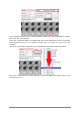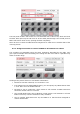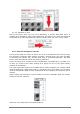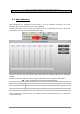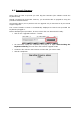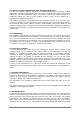User`s manual
34 ARTURIA – MiniLab – USER’S MANUAL
5.1.6.3 Standard vs. Hold
Next to the Mode, which you just set to Aftertouch, is another drop-down menu. It
probably says “Standard”, which means Aftertouch will ‘snap to zero’ when the Mod strip
is released. If you want the Aftertouch value to remain where you put it, select “Hold”.
5.1.7 Save the changes to a Preset
So let’s review what we’ve done in section 5.1 so far: The pads have been set up to play
kick and snare, toggle the filter settings, and start / stop the song; one of the encoders
is controlling the vibrato rate, and the Mod strip is controlling Aftertouch. Not bad!
There’s a lot more MiniLab can do, but that’s a good start.
So the next thing to do is make sure this configuration is available when you want it. To
do that, you need to save these settings as a group into one of the eight memory
locations in the MiniLab.
The upper right-hand section of the MIDI Control Center software has a button called
“Send to Keyboard”. Right below that is a pull-down menu that allows you to specify
which of the MiniLab’s eight memory locations will be the repository for the Preset you’ve
created.
Before clicking the top button, select a location you know is available. We’ll use memory
location #2 for this example:
Select #2 in the drop-down list as pictured above.