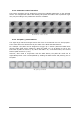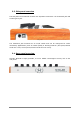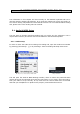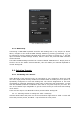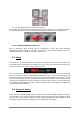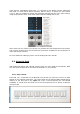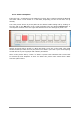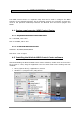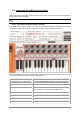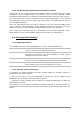User`s manual
20 ARTURIA – MiniLab – USER’S MANUAL
4.3.2 The Global and Selected Control Parameter sections
The top area of the screen is where the keyboard settings are edited. There are Global
parameters such as MIDI Channel and Velocity curve, and the Selected Control
Parameters section allows you to determine the MIDI controller setting for each control.
The lower half of the screen corresponds to the actual components of your MiniLab
controller and is used to select a knob, pad, control strip or the pedal input so you can
alter its MIDI assignment.
Note: the Shift button does not perform a function of its own inside the MIDI Control
Center. However, the Shift button on the MiniLab controller is used along with other
buttons to perform various functions inside the MIDI Control Center software.
See sections 4.4.3 through 4.4.6 for a description of the Send to Keyboard (4.4.3),
Default Values (4.4.4), and Load/Save buttons (4.4.6 and 4.4.5, respectively).
4.4 Changing MIDI settings
4.4.1 Global parameters
The settings that can be configured globally (i.e. for the entire keyboard) are:
Channel
The MIDI channel the keyboard will use to send all MIDI events
for any controller set to the Global Channel.
Pad Vel curve
Several velocity curves are available; choose the one that makes
the pads work best for you. Also available is a fixed velocity
setting of 127 (the “Full” option).
Knob accel
Set the knobs so it takes five or six turns, a couple of turns, or
one turn to take the parameters from minimum to maximum.
Velocity curve
Tailor the keyboard to your playing style by selecting one of
three velocity curves or a fixed velocity of 127 (Full).
4.4.2 Selected Control parameters
To configure the MIDI Continuous Controller number (MIDI CC number) used for a
specific control on your keyboard:
Click on the control; it will be highlighted in red and its current settings will be
displayed in the “Selected Control Parameters” section.
Change the various settings for this control so it sends the MIDI data you want the
target device to receive.
For example, you can change the MIDI CC number assigned to the first encoder by
clicking on the virtual knob and selecting a value from the “CC Number” drop-down list,
like so: