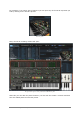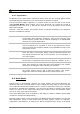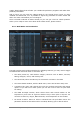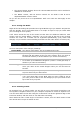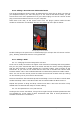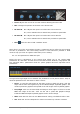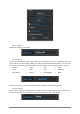User`s manual
52 ARTURIA – Analog Lab – USER’S MANUAL
Factory presets cannot be overwritten; they can only be modified and saved as User presets.
5.4.7 Organization
In addition to the search filters mentioned earlier, there are also viewing options within
the Preset Manager that allow you to choose how the presets are listed.
The list of Presets always appears in a vertical column on the left side of the screen
under Preset Name. When Analog Lab is first launched, the presets are listed in
alphabetical order from A to Z. This can be reversed (Z to A) by clicking on the Preset
Name column again.
However, if the user prefers, the presets can be re-ordered according to the categories
found in the adjacent columns:
TYPE
This is the column to use if you’re looking for a particular type of
sound (Bass, Pad, Sequence, whatever). Click at the top of the Type
column and the presets will be ordered according to an alphabetical
listing of the Type characteristics.
INSTRUMENT
If you’re looking for a sound made by a particular Arturia instrument
such as Prophet VS or Wurlitzer V, click on the Instrument column
and the presets will reorganize based on the alphabetical order of the
Instrument column.
FAVORITES
Allows you to indicate that certain presets are your ‘go-to’ choices
when you start a new project. Simply click the Favorites column and
they will be placed at the top of the Preset list (or at the bottom, if
you click it again).
RATING
Indicate your likes and dislikes for each preset, or simply use this as
another way to categorize them (set lists / projects / bands 1-5, etc.)
DESIGNER
If a particular sound knocks your socks off, you may want to spend
some time focusing on what else that sound designer has created.
Clicking on the Designer column allows you to do this.
FACTORY
Two choices: Factory or User. The status of the dots is fixed: a white
dot means ‘Factory preset’ and a blank dot means ‘User preset.’
Toggle this column to change which sort is placed at the top.
5.5 Multi Mode
Sound mode is phenomenal, because our synth models and sound designers are
absolutely top-notch. But Multi mode is where Analog Lab really starts to shine. It allows
you to take two Sounds and combine them in a layer or split them across your controller
keyboard for simultaneous playability. You also have the ability to position each Sound
where you want it in the stereo field, adjust their relative levels, and transpose either
one for an even more impressive sound.
We’ve also added quite a bit of flexibility in the ability to enable or disable various MIDI
controls for each Sound independently.
But Multi mode is much, much more than just adding two Sounds together! You can also
add independent effects to each Sound such as delay, flanger, reverb, bit reduction,
compressor, and distortion, to name a few. We’ve provided a huge variety of ultra-high