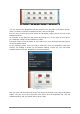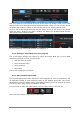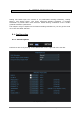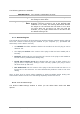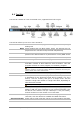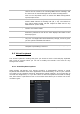User`s manual
ARTURIA – Analog Laboratory – USER’S MANUAL 39
5.2 Tool Bar
The tool bar consists of a set of essential icons, organized from left to right:
Tool Bar
The tool bar allows you to see or have access to:
Sound
Selects the Sound mode page, the starting point for everything in
Analog Lab
Multi
Places Analog Lab into Multi mode, where two Sounds may be
played from the controller and processed independently
Live
Enters Live mode, where up to 128 Sounds and/or Multis can be
placed in the desired order for a performance or easy DAW access
New
Creates an empty Multi with no assignments for Sound or FX, etc.
Save
Saves changes to the current User program.
Save As
Allows you to save a modified Sound or Multi, give it a new name,
and add a number of filter labels for ease of location. This new
program will then be a User program, not a Factory program.
It is not possible to save or delete a Factory preset (the ones installed with the
software). However, the Save As function allows the modification and saving of a
Factory preset under a user-defined name.
Delete
You can delete the selected User program by clicking this button.
Export
Will export the selected User program. Click on “Export”, choose
a destination for the document which will be created (*.lsx for a
Sound, *.lmx for a Multi), and give it a unique name. This file
contains a single User Sound or a single User Multi, depending on
what has been selected.
It is not possible to Import/Export factory presets.
Import
Will import a single User program into Analog Lab, giving you the
ability to add new User programs to your personal collection. This
file will be in the format *.lsx (for a Sound) or *.lmx (for a Multi),
and will contain one User Sound or one User Multi.
Connect
If you started Analog Lab before connecting your USB MIDI
controller, click this button to establish the MIDI connection.
Virtual Controller
Select which virtual controller will be seen when Analog Lab starts