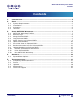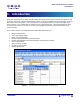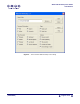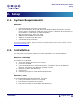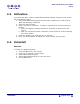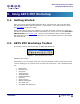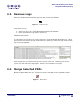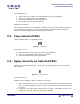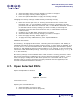User Guide
ARTS PDF Workshop User Guide
Using ARTS PDF Workshop
Instructions on use
1. Select two or more PDFs to merge together from the spreadsheet.
2. Click on the ‘Merge Files’ button (Figure 5).
3. Select the destination for the new PDF file.
4. Choose the name for the new PDF file.
Additional information
This function is limited to use with PDFs containing no security of any kind (passwords
and ‘Do Not Allow’ options). If the merging process is initiated on PDFs containing
security, they will be highlighted, and the process aborted.
3.5. Copy Selected PDFs
Copies multiple PDFs to a specified location.
Figure 6. Copy Files
Instructions on use
1. Select the PDFs you wish to copy from the spreadsheet.
2. Press the ‘Copy selected PDFs’ button (Figure 6).
3. Select the destination for the copied files.
3.6. Apply Security on Selected PDFs
Configures multiple PDFs security – open and security passwords, as well as ‘Do Not
Allow’ options.
Figure 7. Apply Security
Instructions on use
Adding security settings to PDFs containing no security:
1. Enter the new open and / or security passwords into the ‘User Password Present’
and / or ‘Master Password Present’ columns consecutively, for the PDFs you wish
to secure.
2. Configure any ‘Do Not Allow’ options that you require. The options that you can
change are: Printing, Changing, Selecting & Adding.
| CONTENTS |
Í Page 9 of 19 Î