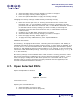User Guide
ARTS PDF Workshop User Guide
Using ARTS PDF Workshop
3.11. Refresh Spreadsheet Information
Updates the information contained within the spreadsheet, with that contained in the
PDFs. Especially useful when PDFs on a spreadsheet have been modified outside of PDF
Workshop, or after PDFs security settings have been modified within PDF Workshop.
Figure 12. Refresh Worksheet
Instructions on use
Refreshing PDFs containing no open passwords:
1. Select the PDFs whose spreadsheet information you would like to refresh.
2. Press the ‘Refresh Worksheet’ button (Figure 12).
Refreshing PDFs containing open passwords:
1. Enter the open password into the ‘Current User/Master Password’ columns for the
corresponding PDFs whose spreadsheet info you wish to refresh.
2. Select the relevant PDFs.
3. Press the ‘Refresh Worksheet’ button (Figure 12).
3.12. Print Selected PDFs
Prints multiple PDFs to the default printer.
Figure 13. Print Files
Instructions on use
Printing non-secured PDFs:
1. Select the PDFs that you wish to print.
2. Press the ‘Print Files’ button (Figure 13).
Printing open secured PDFs:
1. Enter the open password into the ‘Current User/Master Password’ column for the
corresponding PDFs that you wish to print.
2. Select the relevant PDFs.
3. Press the ‘Print Files’ button (Figure 13).
| CONTENTS |
Í Page 13 of 19 Î