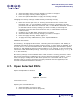User Guide
ARTS PDF Workshop User Guide
Using ARTS PDF Workshop
Opening a secured PDF file:
1. Enter the open password into the ‘Current User/Master Password’ columns for the
corresponding PDFs that you wish to open.
2. Select the relevant PDFs.
3. Press the ‘Open Files’ button (Figure 8).
3.8. Set Initial View on Selected PDFs
Configures the way the PDFs appear when they are opened in Acrobat.
Figure 9. Set Initial View
Instructions on use
Configuring Open Info for non-secured PDFs:
1. Select the PDFs whose Open Info you wish to configure.
2. Select one of the three appearance options
3. (Note: selecting none will reset the Open Info to default – Page Only).
4. Press the ‘Set Initial View’ button (Figure 9).
Configuring Open Info for open secured PDFs:
1. Enter the open password into the ‘Current User/Master Password’ columns for the
corresponding PDFs whose Open Info you wish to configure.
2. Select the relevant PDFs.
3. Select one of the three appearance options
4. (Note: selecting none will reset the Open Info to default – Page Only).
5. Press the ‘Set Initial View’ button (Figure 9).
Additional Information
There are three options available that can be set for the initial view. These are case
sensitive and should be written with the first letter as capital. Available options are:
Bookmarks
Page
Thumbnails
| CONTENTS |
Í Page 11 of 19 Î