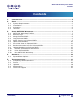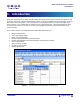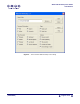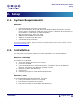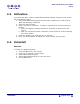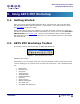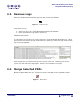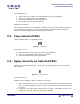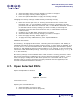User Guide
ARTS PDF Workshop User Guide
Using ARTS PDF Workshop
3. Select the PDFs whose security settings you wish to configure.
4. Press the ‘Apply security’ button (Figure 7).
5. Press the ‘Update Metadata’ to apply the security settings.
Changing the security settings of PDFs already containing security:
1. Enter the current open and / or security passwords into the ‘Current User
Password’ and / or ‘Current Master Password’ columns, followed by the new
passwords into the ‘New User Password’ and / or ‘New Master Password’ columns
for the PDFs whose security settings you wish to modify (if removing the
password, leave the ‘New User Password’ and / or ‘New Master Password’
columns blank).
2. Configure any ‘Do Not Allow’ options that you require
3. Select the PDFs whose security settings you wish to configure.
4. Press the ‘Apply Security’ button (Figure 7).
5. To apply the newly added feature, press ‘Update Metadata’
Additional information
The ‘Printing’, ‘Changing the Document’, ‘Selecting Text and Graphics’ and ‘Adding or
Changing Annotations and Form Fields’ columns return ‘Y’ if the option is disabled, ‘N’ if
it is not, and ‘?’ if it cannot be determined. When modifying the ‘Do Not Allow’ options,
entering ‘Y’ will disable the feature and ‘N’ enables it (e.g. entering ‘Y’ into the ‘Printing’
column for a PDF will disable printing). The entry is not case sensitive (e.g. ‘Y’ or ‘y’, ‘N’
or ‘n’ will still work).
No security settings can be modified when a PDF contains a security password, unless
the security password is supplied (in the ‘Current Security Password’ column). In the
event of trying to modify the ‘Do Not Allow’ options for a document with an open
password, but no security password, the open password must be supplied (in the
‘Current User/Master Password’ columns).
3.7. Open Selected PDFs
Opens multiple PDFs in Acrobat.
Figure 8. Open Files
Instructions on use
Opening non-secured PDF file:
1. Select the PDFs you wish to open.
2. Press the ‘Open Files’ button (Figure 8).
| CONTENTS |
Í Page 10 of 19 Î