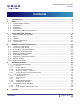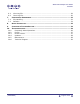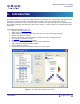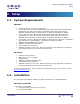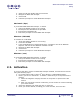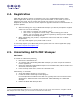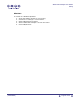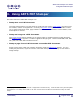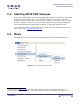User Guide
ARTS PDF Stamper User Guide
Setup
2.4. Registration
ARTS PDF provide the option of registering your copy of ARTS PDF Stamper online.
Online registration allows you to protect your serial number. In the event you lose or
misplace your serial, we can locate and provide your serial to you on request.
Registered customers will also receive important upgrade information and notification of
product updates.
1. After activating your copy of ARTS PDF Stamper you will be prompted to register
online. Do one of the following:
• Click “Now” to register your product online
1
.
• Click “Later” to register at a later stage. After entering your license
details, you can register your product anytime by clicking on the “Register
Now” button of the Register tab.
2. When registering your product, complete the online form and click “Submit
Registration”.
3. You only need register your product with us once.
To manually register your ARTS PDF product, please visit our online registration page,
http://www.artspdf.com/register.asp.
2.5. Uninstalling ARTS PDF Stamper
Macintosh
To install on a Macintosh platform:
1. Execute the installation file
2
.
2. To continue with uninstalling ARTS PDF Stamper you must accept the software
license agreement.
3. Select the application ARTS PDF Stamper was installed under (either Acrobat 5 or
Acrobat 6) and click ‘Open’.
4. From the drop down menu, select the ‘Uninstall’ item.
Alternatively, to uninstall:
1. Verify that Adobe Acrobat is not running.
2. Locate the folder containing Acrobat plug-ins.
For example when installed on Acrobat 6.0, typically files can be found in Drive:
Applications: Adobe Acrobat 6.0 Professional: ARTS PDF Plug-ins: ARTS PDF
Stamper
3. Delete the ARTS PDF Stamper files.
1
You must be connected to the Internet.
2
If you installed ARTS PDF Stamper from a CD-ROM, insert the CD, launch the Install file, navigate to ARTS
PDF Stamper and click install (you can choose to uninstall at a later time).
| CONTENTS |
Page 7 of 39