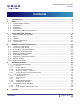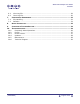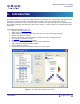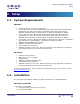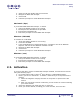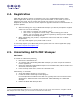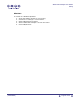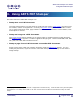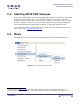User Guide
ARTS PDF Stamper User Guide
Setup
3. Open the CD and double click the Install file.
4. Navigate to ARTS PDF Stamper.
5. Click install.
6. Follow the prompts to install ARTS PDF Stamper.
Macintosh (.hqx)
If you downloaded ARTS PDF Stamper, to install:
1. Verify that Adobe Acrobat is not running.
2. Decompress the distribution file provided.
3. Execute the installation file.
4. Follow the prompts to install ARTS PDF Stamper.
Windows (CD-ROM)
To install from a CD-ROM:
1. Verify that Adobe Acrobat is not running.
2. Insert the CD-ROM.
3. If the CD-ROM does not automatically start, navigate to the CD in Windows
Explorer and execute the Windows Installer.exe file.
4. Navigate to ARTS PDF Stamper.
5. Click Install.
6. Follow the prompts to install ARTS PDF Stamper.
Windows (.exe)
If you downloaded ARTS PDF Stamper, to install:
1. Verify that Adobe Acrobat is not running.
2. Execute the installation file provided.
3. Follow the prompts to install ARTS PDF Stamper.
2.3. Activation
If you have the demo version of ARTS PDF Stamper installed, activate the full version
using the following steps:
1. In Acrobat select ‘Help > About 3
rd
Party Plug-Ins > ARTS PDF Stamper.
2. Ensure you have a valid serial. To obtain a valid serial you must purchase the
product:
a. Select the ‘Register’ tab page and click on ‘Buy Now’ to purchase the full
version.
b. After your purchase has been confirmed, you will receive an email containing
your serial number.
3. Select the ‘Register’ tab page and click on ‘Activate’.
4. Enter your license details, including your serial number, and click “OK”.
| CONTENTS |
Page 6 of 39