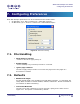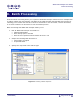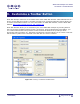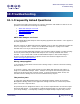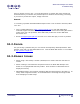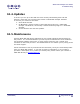User Guide
ARTS PDF Stamper User Guide
Troubleshooting
10. Troubleshooting
10.1. Frequently Asked Questions
This section provides some answers to common questions and details on what to do if a
problem is encountered concerning the following:
•
ARTS PDF Stamper not found
•
Wrong stamp applied
•
The preview pane
•
General
ARTS PDF Stamper not found
“I’ve installed ARTS PDF Stamper and everything appeared OK however I can’t appear to
find the application.”
Previous versions of ARTS PDF Stamper installed a link to open the application under the
‘Start > Programs’ menu. Version 3.0 of ARTS PDF Stamper is a plug-in for Adobe
Acrobat and to use it you must have Acrobat open.
If you cannot locate ARTS PDF Stamper in the Acrobat toolbar palette or under the plug-
ins menu please verify that ARTS PDF Stamper was correctly installed and restart
Acrobat. If you cannot find a folder for ARTS PDF Stamper in the Acrobat Plug-ins
directory and a file APStamper.api please contact our technical support team at
mailto:techsupport@artspdf.com.
Wrong stamp applied
“I’ve stamped my document and it was the wrong stamp. I need to remove the stamp,
how do I do it?”
To remove a stamp, select Undo Stamp from the ARTS PDF Stamper tool button or
‘Plug-ins > ARTS PDF Stamper’ menu. Stamps can only be removed using the undo
feature if the document has not been saved. If the document has been saved, use
Acrobat’s built in editing tools to remove unwanted stamp objects.
The preview pane
“I really like using ARTS PDF Stamper but switching between profiles in the Stamp
Management dialog results in the application taking some time to refresh the preview
pane. How can I improve this?”
The preview pane is designed to offer a very accurate representation of how the output
document will appear. It’s possible to navigate through pages in a document to verify
your stamp settings. Consequently clicking on multiple stamps requires the preview
| CONTENTS |
Page 36 of 39