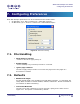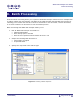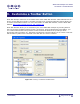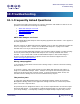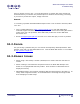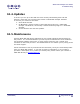User Guide
ARTS PDF Stamper User Guide
Customize a Toolbar Button
To create an ARTS PDF Stamper toolbar button with ARTS PDF Aerialist, do the following:
1. In Acrobat, click the Productivity Add/Remove Tools button on the ARTS PDF Aerialist
toolbar, or use the menu system: ‘Plug-ins > ARTS PDF Aerialist > Productivity > Add or
Remove Tools’.
2. In the Add or Remove Tools dialog, click the “New” button. This will open up the Edit Tool
Properties dialog.
3. Enter in the name and other details of the tool; select a button image, etc. The bottom left-
hand side of the dialog contains the list of commands available. Scroll down the list until you
reach the ARTS PDF Stamper function. Select the ‘Stamp Document’ function and click
“Add”.
4. The selected function’s dialog will now appear. Enter the properties you wish to set for the
command and then click ‘OK’.
Note: Like Acrobat’s Batch Processing function, you cannot operate any other functions whilst in ARTS
PDF Aerialist’s Productivity editing mode.
5. Once you have entered all the details required for your tool click ‘OK’. Your new tool button
will now appear in the customized toolbar. You can then run the ARTS PDF Stamper function
by clicking on that button.
| CONTENTS |
Page 35 of 39