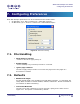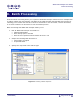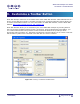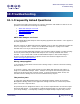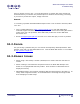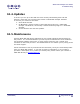User Guide
ARTS PDF Stamper User Guide
Batch Processing
To create a batch process for ARTS PDF Stamper, follow these steps:
1. Open Adobe Acrobat.
2. In Acrobat 5.0, from the file menu go to ‘File > Batch Processing’ to open the Batch
Processing dialog.
In Acrobat 6.0 Professional, from the file menu go to ‘Advanced > Batch Processing’ to open
the Batch Processing dialog.
3. Create a New Sequence; choose a meaningful name for the new sequence. You will now be
taken to the Batch Edit Sequence dialog.
4. Click “Select Commands”; choose the ARTS PDF Stamper command called ‘Stamp
Document’.
5. Click “Add” to add it to the batch sequence.
6. Click “Edit” to open up the ARTS PDF Stamper dialog. Once you have supplied the details to
the create layers, click “OK”.
7. Select what to run the batch sequence on; a selected file/folder, the file currently open in
Acrobat, or a file specified when the sequence is run.
8. Select the output location of the process file/folder.
9. Finish filling out the properties of the batch sequence, then click “OK”.
10. You can now run or edit you batch sequence from Acrobat’s file menu.
You can also create a toolbar button that automatically runs the batch sequence with ARTS PDF
Aerialist.
Note: Acrobat’s Batch Processing does not allow you to perform other functions in Acrobat whilst it is open.
| CONTENTS |
Page 33 of 39