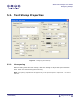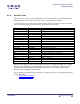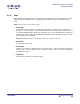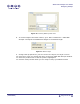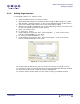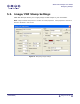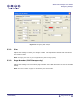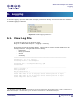User Guide
ARTS PDF Stamper User Guide
Designing Stamps
5.2.5. Adding Page Numbers
To add page numbers (i.e. “Page 1 of 10”):
1. Open the PDF document you wish to stamp.
2. Open ARTS PDF Stamper from Adobe Acrobat’s Plug-ins Menu ‘plug-ins > ARTS
PDF Stamper > Manage Stamps’ or click on the ‘Manage Stamps’ toolbar button.
3. Click on the ‘New Profile’ button and a new profile will be added.
4. With the new profile highlighted, click on the ‘Add Stamp’ button and select ‘Text’
to open the ‘Design your Text Stamp’ window.
5. Enter your Stamp name.
6. In ‘Text’ type: “Page “
7. Under Settings for ‘Dynamic Text’, select ‘Page No. [ ]’ . Click on the ‘Insert’
button to add $PageNo[1] to the ‘Text’.
8. In ‘Text’ type after $PageNo[1]: “ of “
9. Under Settings for ‘Dynamic Text’, select ‘Total pages’ . Click on the ‘Insert’
button to add $TotalPages to the ‘Text’.
Figure 12. Inserting Bates Dynamic Text
10. Change other properties for your text such as the layout, font style or action.
11. Click ‘OK’ to save your stamp and return to the main ARTS PDF Stamper window.
12. Select the profile name so that the profile is highlighted.
13. Click the ‘Stamp’ button when you are ready to stamp your PDF document.
| CONTENTS |
Page 26 of 39