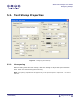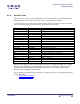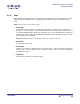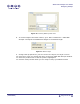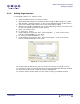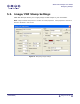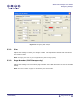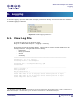User Guide
ARTS PDF Stamper User Guide
Designing Stamps
5.2.4. Adding Bates Numbers
Numbers in Bates format contain padded zeros. When applied, like page numbers, a
Bates number increment by one throughout the document collection.
In ARTS PDF Stamper, Bates numbers can be implemented using the $BatesNo[1] and
$BatesTotalPages macros.
Bates Properties:
• Fixed Length
The fixed length (number of padded zeros) is configured in the options window. This
setting is applied to both $BatesNo[1] and $BatesTotalPages variables.
• $BatesNo
The Bates Number Dynamic text allows inputting the starting number. $BatesNo[3],
would mean that the Bates number start would be 3 instead of 1. The default is
however set to always start with 1.
• $BatesTotalPages
This variable equals the total number of pages in the job from the starting number.
If there are one hundred pages in the job, starting at point 00025, $BatesTotalPages
= 000125
• Applying in Batch
When applying Bates stamps in batch, the Bates number increments over
documents, the counter does not reset. When applying in batch you must stamp
over a folder, not a selection of files otherwise the total number of pages will not be
calculated correctly.
To add bates numbers:
1. Open the PDF document you wish to stamp.
2. Open ARTS PDF Stamper from Adobe Acrobat’s Plug-ins Menu ‘Plug-ins > ARTS
PDF Stamper > Manage Stamps’ or click on the ‘Manage Stamps’ toolbar button.
3. Click on the ‘New Profile’ button to add a new stamp profile.
4. With the new profile highlighted, click on the ‘Add Stamp’ button and select ‘Text’
to open the ‘Design your Text Stamp’ window.
5. Enter your Stamp name.
6. Under Settings for ‘Dynamic Text’, select ‘Bates No. [ ]’ . Click on the ‘Insert’
button to add $BatesNo[1] to the Text.
7. To set the value you wish the bates number to begin with, adjust the value within
the square brackets. For example, to set the starting number on 9, set the macro
to $BatesNo[9].
| CONTENTS |
Page 24 of 39