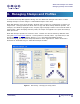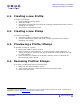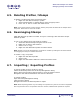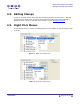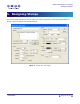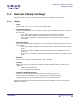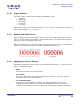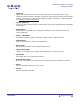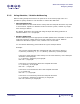User Guide
ARTS PDF Stamper User Guide
Designing Stamps
5.1. General Stamp Settings
Settings common to text, image and PDF stamps are outlined in this section.
5.1.1. Layout
• Units
Select either ‘cm’, ‘mm’ or ‘inch’ from the drop down.
• Horizontal Position
Select the horizontal point of reference for the stamp. Adjust by entering a value in
the text box.
- From right (right justified): incrementing moves stamp to the left.
- From left (left justified): incrementing moves stamp to the right.
- From center (centered): positive increment moves stamp right, negative
move left.
• Vertical Position
Select the vertical point of reference for the stamp and using by entering a value in
the text box.
- From top: Stamp is applied to top of document. Incrementing moves stamp
down.
- From left: Stamp is applied to bottom of document. Incrementing moves
stamp up.
- From center (centered): positive increment moves stamp up, negative move
down.
• Rotation
Rotate your stamp by a value between -360
o
and 360
o
.
• Opacity
Apply opacity to your stamps to create a watermark effect. Enter a value in the
range of:
- 100% (no transparency)
- 0% (completely transparent)
• Overlay & Underlay Options
Select one of two options by checking the radio button next to it.
Overlay places the stamp on top of all objects on the PDF document.
Underlay places the stamp below all objects on the PDF document.
By adjusting the stamp order in the Profile dialog, it’s possible to create a number of
different variations.
| CONTENTS |
Page 17 of 39