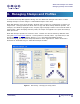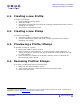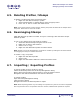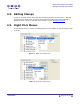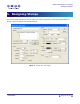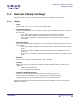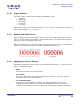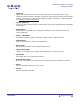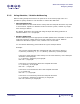User Guide
ARTS PDF Stamper User Guide
Managing Stamps and Profiles
4.5. Deleting Profiles /Stamps
To delete a profile/stamp from the preview pane:
1. Right click the desired stamp or profile
2. Select ‘Delete Profile’ or ‘Delete Stamp’ from the popup menu.
3. Press ‘Yes’ or ‘No’ to confirm the delete action.
Note: If the Profile contains several stamps, deleting the profile will delete all the stamps within
the profile. Delete actions cannot be undone.
4.6. Rearranging Stamps
ARTS PDF Stamper provides a number of ways to rearrange, edit and share stamps
between profiles.
To cut or copy stamps from one profile to another:
1. Select the desired stamps using the mouse cursor
2. Right click an item in the selection
3. Select ‘Cut’ or ‘Copy’
4. Right click the destination profile and select ‘Paste’
Note: Stamps can also be dragged from one profile to another by holding the left mouse button
and dragging the stamps to another document.
To create a copy of a profile:
1. Right click the desired profile
2. Select ‘Copy’
3. Right click somewhere within the frame and select ‘Paste’
4.7. Importing / Exporting Profiles
To export profiles to file to archive or share:
Select the desired profile from the Stamp Management dialog
Either right click and select ‘Export Profile’ or click the ‘Export’ button
Navigate to the desired destination and enter the filename
To import profiles:
Open the Stamp Management dialog
Click the import button
Navigate and select the desired profile to import
Note: When importing profiles only the settings are imported. Any links to the source image/PDF
files may be broken and it is important these are checked, validated and repaired as required.
| CONTENTS |
Page 14 of 39