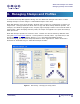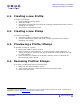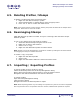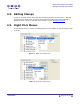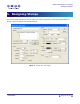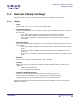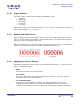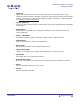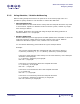User Guide
ARTS PDF Stamper User Guide
Managing Stamps and Profiles
4.1. Creating a new Profile
To create a new Profile:
1. Open the Manage Stamp dialog.
2. Click ‘New Profile’.
3. Add stamps as required to this profile by clicking the ‘Add Stamp’ button (refer to
Designing your stamp).
4. The stamp is automatically saved.
4.2. Creating a new Stamp
To create a new Stamp:
1. Select the profile you want the stamp added to.
2. Click the ‘Add Stamps’ button and select a stamp type from the list (refer to
Designing your stamp).
4.3. Previewing a Profile/Stamps
To preview
6
a Profile or a Stamp:
1. Ensure that a PDF is open in Acrobat.
2. Select a profile to view all stamps. It is also possible to view individual or a
variety of stamps by clicking on the stamp rather than profile (hold the Ctrl key
to select multiple).
3. If the ‘Preview On’ checkbox is not already checked, check it to preview the
desired stamps and/or profile.
4.4. Renaming Profiles/Stamps
To rename a profile/stamp from the preview pane:
1. Right click the desired profile or stamp.
2. Select ‘Rename Stamp’ or ‘Rename Profile’ from the popup menu.
3. Enter in the new name.
6
Previewing large documents and profiles that contain a large number of stamps can result in performance
degradation. Refer to the
FAQ section for tips on reducing this.
| CONTENTS |
Page 13 of 39