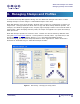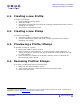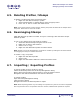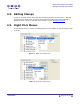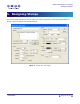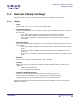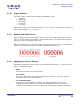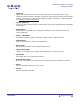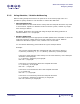User Guide
ARTS PDF Stamper User Guide
Managing Stamps and Profiles
4. Managing Stamps and Profiles
To activate the Stamp Management dialog, click the ARTS PDF Stamper tool button or select
‘Manage Stamps’ from the ‘Plug-ins > ARTS PDF Stamper’ menu item.
ARTS PDF Stamper uses stamp profiles, allowing users to apply any combination of stamps in a
single action. Stamp profiles also allow users to copy and share stamps between profiles. For
example, an individual copyright footer, company logo and page numbers can be stored within a
single profile. When stamping with this profile, all stamps are applied to the open document(s)
when processed.
ARTS PDF Stamper profiles are saved for reuse. Profiles can also be shared by different users
using the
import and export features. Saved profiles are stored (with a .nxp extension) in the
Profiles subfolder of the installation directory, e.g. C:\Program Files\Adobe\Acrobat
6.0\Acrobat\plug_ins\ARTS PDF Stamper\Profiles or Drive: Applications: Adobe Acrobat 6.0
Professional: ARTS PDF Plug-ins: ARTS PDF Stamper:Profiles.
Figure 5. Main Dialog – Managing all stamp profiles
| CONTENTS |
Page 12 of 39