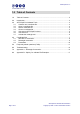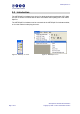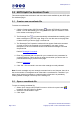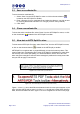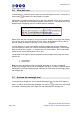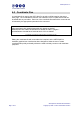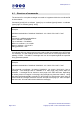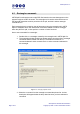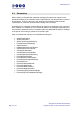User Guide
ARTS Split Pro 1.4
3.0 ARTS Split Pro Assistant Tools
This section explains the tool buttons and menu items made available by the ARTS Split
Pro Assistant plug-in.
3.1 Create a new coordinate file
To create a coordinate file:
1. Click the 'Create a New CRD File' button (
) on the ARTS Split Pro Assistant
toolbar. You can alternatively go to 'Plug-ins > ARTS Split Pro Assistant > New'
in the Adobe Acrobat plug-ins menu.
2. The Rectangle Tool ( ) is now automatically activated/selected enabling you to
draw a rectangle on your PDF page. Drag a box over the area on the page that
contains the text you wish to apply a command to.
3. The 'Rectangle Tool Properties' window will now appear. Select the command
you wish to use for the rectangle you just created on your page. A short
description for each command is can be found below the rectangle command
drop-down list.
Refer to Rectangle Commands
.
4. Enter any parameter that is required for your command in the ‘parameters for
command‘ text box. This is where you enter the text when you wish to see if a
particular/literal string is present on the page.
Refer to Parameters
.
5. Click “OK”. This command is now set to the rectangle currently selected.
Note: for each rectangle only one rectangle command can be set. However, there is no
limit to the number of rectangles that can exist within a coordinate file. Therefore if you
wish to apply several commands to a particular piece of text then it is possible by
creating another rectangle over the top of the existing one.
3.2 Open a coordinate file
To open an existing coordinate file:
1. Select ‘Open’ from the ARTS Split Pro menu or click on the open button (
)
located on the ARTS Split Pro toolbar.
2. Select the coordinate file to open.
3. Click “Open”.
ARTS Split Pro Assistant Documentation
Page 4 of 21 Copyright © 1998 – 2003 A Round Table Solution