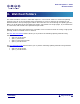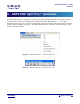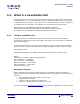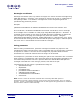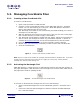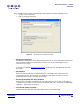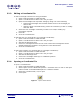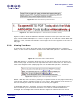User Guide
ARTS PDF Split Pro™ Guide
Assistant
5.2.3. Editing a Coordinate File
To edit a rectangle command or string parameter:
1. Open a PDF document in Adobe Acrobat.
2. Open a coordinate file to edit if one is not yet open.
3. Open the ‘Rectangle Tool Properties’ dialog by doing one of the following:
• Activate the Rectangle Tool and then double click on the rectangle you
wish to edit.
• Open the View Commands dialog, select the command you wish to modify
and click ‘Edit’.
4. Select the new rectangle command you wish to use and/or modify any
parameters required.
5. Click ‘OK’.
6. Save the coordinate file.
To edit the size of a rectangle box (or rectangle coordinates):
1. Open a PDF document in Adobe Acrobat.
2. Open a coordinate file to edit if one is not yet open.
3. Activate the Rectangle Tool.
4. Click on a rectangle and move to the corner of the blue rectangle box until a
double-headed arrow appears. Drag the box to the desired size.
5. Save the coordinate file.
To edit a the position of a rectangle box (or rectangle coordinates):
1. Open a PDF document in Adobe Acrobat.
2. Open a coordinate file to edit if one is not yet open.
3. Activate the Rectangle Tool.
4. Click on the rectangle and drag it to a different position.
5. Save the coordinate file.
5.2.4. Opening a Coordinate File
To open a coordinate file:
1. Open a PDF document in Adobe Acrobat.
2. Select ‘Open’ from the ARTS PDF Split Pro™ Assistant menu or click on the open
button located on the ARTS PDF Split Pro™ Assistant toolbar.
3. Select the coordinate file (.crd) to open.
4. Click ‘Open’.
Figure 6. ‘Open’ toolbar button
| CONTENTS | Page 18 of 58