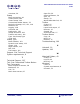User Guide
ARTS PDF Aerialist Professional User Guide
Troubleshooting
| CONTENTS | INDEX |
Page 191 of 200
Unwanted Bookmark Text
“The text of my bookmarks contains other unwanted text.”
The Bookmarks feature processes text by lines of text, and produces a bookmark out of
the whole line of text.
For example, if you specified “sales” in the text mask field, and your PDF document had
a line in it with the text:
“and so to conclude, our company had no major sales this month”
The whole line of text will be turned into a bookmark.
For some cases it is better to modify your selections, possibly including some text
masking, or adding more selection criteria (e.g. Font Size, Color, etc.). Other cases
might require cleaning up, either manually in Acrobat, or via the
Find/Replace function.
The Line Indentation Tool doesn’t work
“I am using the Line Indentation tool to select specific text but the Bookmarks Build
feature is not creating bookmarks from them”.
The line indentation tool selects text from its line indentation, not it’s position. Line
indentation and position are different properties, and sometimes selecting a section of
text will not convert it into a bookmark. To work correctly the text’s line indent must be
included within the selection.
For the following examples, the document’s Line Indent will be shown with a red line .
Example number 1 uses the incorrect way to select text, Example 2 uses the correct
way.
1. Example Text incorrect, misses the line indent
2. More Example Text correct, the line indent is included.
PDF files created from Microsoft Word, text with the alignments of Justified, Center,
Right, and Left all have the same default line indent position, even though they are
positioned differently on the page. For example, the following texts have the same line
indention point:
This Left aligned text has the same line indentation as….
…this is Center aligned text, and the line indentation is also the same for…
…Right aligned text, and the same for…
…This text, which has its alignment set as Justified.