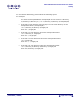User Guide
ARTS PDF Aerialist Professional User Guide
Stamp
| CONTENTS | INDEX |
Page 108 of 200
By adjusting the stamp order in the Profile dialog, it’s possible to create a number of
different variations.
6.5.1.2. Pages Options
Set which pages to stamp on by selecting a predefined range:
• All pages
• Odd pages
• Even pages
• First page
• Last page
Alternatively, define your own page range, i.e. 2, 5, 9-16 or by page groups, stamp
from page 2 every 4 pages, i.e. 2, 6,10,14.
6.5.1.3. Border and Outline Font
Apply a rectangular border around the edge of your text, image or PDF stamp. Set
the color, line style (dashed) and weight. Fill the border with a color from the drop
down or define your own by selecting ‘Other Color…’
When using this option in conjunction with text stamps, there is a choice of including
the border as an outline to the text or to apply a border around the text.
Standard border Text outline
6.5.1.4. Applying Actions to Stamps
The Stamp feature also allows actions to be associated with stamps. To do this,
select one of the following actions:
• None: No action is related to the active stamp.
• Go To View: This action will jump to the specified page in the document. This
page must be specified using the ‘To Page’ spin box.
• Go To Remote View: This opens a specified PDF document at the designated
page. Various page magnification options are also available; see
Magnification
Options. This can be configure using relative or absolute addressing, see
Absolute / Relative Addressing.