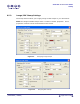User Guide
ARTS PDF Aerialist User Guide
Stamp
• Open File: Opens the specified file. This file can be of any type, but
only files with a *.pdf extension will be opened in Acrobat; all other file
types will be opened in their default viewers. The path to the file can
be configured using an absolute or relative address, see
Using
Absolute / Relative Addressing.
• Open a web Link: Clicking on the bookmark opens a web browser to
the URL specified within the WWW Link textbox.
• Read Article: Selecting this action will link or display the bookmark to
an article thread in the active document.
• Show / Hide Field: Provides the option of either showing or hiding
fields in a PDF document.
• Submit Form: This will send the form data to a specified URL.
• Reset Form: Resets all form fields to their original default value.
• Import Form Data: Imports in form data from another file and displays
it in the active form.
• JavaScript: This option will run a specified JavaScript
• Execute Menu Item: Executes a specified menu command as the
action when the bookmark is clicked.
• Movie: Plays a specified QuickTime or AVI movie.
• Sound: Plays a specified sound file.
6.5.1.5. Using Absolute / Relative Addressing
When creating stamps that execute an open file or GoTo remote page action
it is possible to specify whether to use absolute or relative file addresses.
Absolute Addresses
Absolute Addresses are best used when it's likely that the stamped document
may need to be moved or copied to a different location in the file system,
without any target files moving in relation.
By default, browsing to the target file using the Open File dialog produces an
absolute address i.e. C:\target.pdf
Relative Addresses
Relative Addresses are most appropriate for PDFs published to CDs/DVDs or
when the entire file system is copied and must remain relative to the source.
Relative addresses describe the path to a file, relative to the source PDF.
| CONTENTS | INDEX |
Page 103 of 155