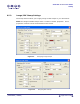User Guide
ARTS PDF Aerialist User Guide
Stamp
6.5. Designing Stamps
The stamp design dialogs are used to tailor the content, alignment, spacing and
placement of a stamp. These properties are described below.
6.5.1. General Stamp Settings
Settings common to text, image and PDF stamps are outlined in this section.
6.5.1.1. Layout
Units
Select ‘cm’, ‘mm’ or ‘inch’ from the drop down.
Horizontal Position
Select the horizontal point of reference for the stamp. Adjust by entering a
value in the text box.
• From right (right justified) - incrementing moves stamp to the left.
• From left (left justified) – incrementing moves stamp to the right.
• From center (centered) – positive increment moves stamp right,
negative move left.
Vertical Position
Select the vertical point of reference for the stamp and using by entering a
value in the text box.
• From top – Stamp is applied to top of document. Incrementing moves
stamp down.
• From left - Stamp is applied to bottom of document. Incrementing
moves stamp up.
• From center (centered) – positive increment moves stamp up,
negative move down
Rotation
Rotate your stamp by a value between -360
o
and 360
o
.
Opacity
Apply opacity to your stamps to create a watermark effect. Enter a value in
the range of:
• 100% (no transparency)
• 0% (completely transparent)
Overlay & Underlay Options
Select one of two options by checking the radio button next to it.
• Overlay places the stamp on top of all objects on the PDF document.
• Underlay places the stamp below all objects on the PDF document.
| CONTENTS | INDEX |
Page 101 of 155