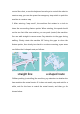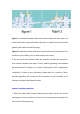User Manual
Drag: in this mode, you can zoom, pan and rotate the map. In this mode,
you can select a rectangular area according to "Ctrl + left mouse button",
and the virtual wall in this area will be cleared
Draw curve: you can draw a curve, which is often used to draw irregular
terrain
Draw a straight line: click two positions to draw a straight line between
the positions you click. It is often used in regular terrain or rough area
drawing
Eraser:Circle the virtual wall that needs to be cleared
Save: only click Save to save the drawn virtual wall
Clear: if you are not satisfied with the current virtual wall, click the clear
button to clear all the virtual walls (you need to click Save to take effect)
Example: glass wall
Note: the laser can penetrate the glass, so when drawing the virtual wall,
pay attention to the virtual wall outside the glass
figure 1 Actual environment