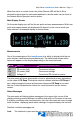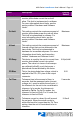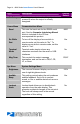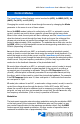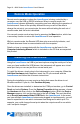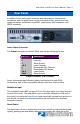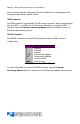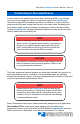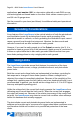User`s manual
Page 16 · 4200 Series LaserSource User’s Manual
Remote Mode Operation
Remote mode operation is when the LaserSource is being controlled by a
computer over the USB or RS232 interfaces. When in remote mode, the
LaserSource behaves differently, preventing you from affecting the operation of
the instrument. Some of the primary differences are you will not be able to
change the set point, you cannot enter the menu without taking the unit out of
remote mode, and the knob is disabled.
You can exit remote mode at any time by pressing the Menu button, which has
a secondary function to return the LaserSource to local operation.
While in remote mode, the Remote LED also acts as an activity indicator, and
will flash whenever there is communication with the computer.
Details on how to communicate with the LaserSource can be found in the
Computer Interfacing Manual which is included on the CD that accompanied
this product.
Installing the USB Drivers
Using the LaserSource via USB is just as simple as using the serial port. In fact,
once you have installed the USB drivers, the instrument will appear as a virtual
serial port that you can use just like a normal serial port.
To install the drivers, simply plug in the instrument to your computer. When the
Add New Hardware wizard appears, insert the CD you received with the
LaserSource and follow the on-screen instructions.
During the installation you may receive a dialog that warns the driver is not
Windows certified. If you do, click Continue Anyway.
Once the drivers are installed, to determine the COM port number, go to Control
Panel and select System. Once the System Properties dialog appears, choose
the Hardware tab then click on the Device Manager button. When the Device
Manager appears, click on the plus sign to the left of Ports. The port identified
as an Arroyo Instruments Virtual COM Port is the LaserSource. In the event
you have multiple LaserSource instruments plugged in simultaneously, you will
need to experiment to see which instrument was assigned to which port. For
example, you could change the set point when the output was off to see which
unit’s set point changed.